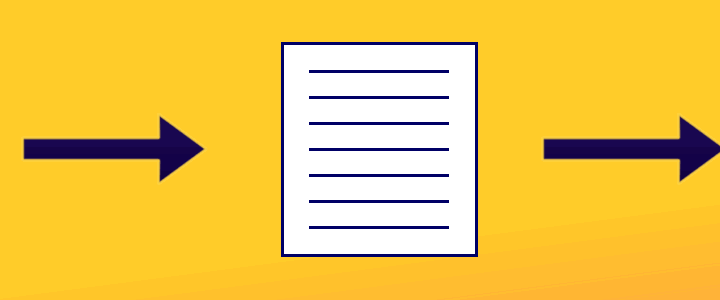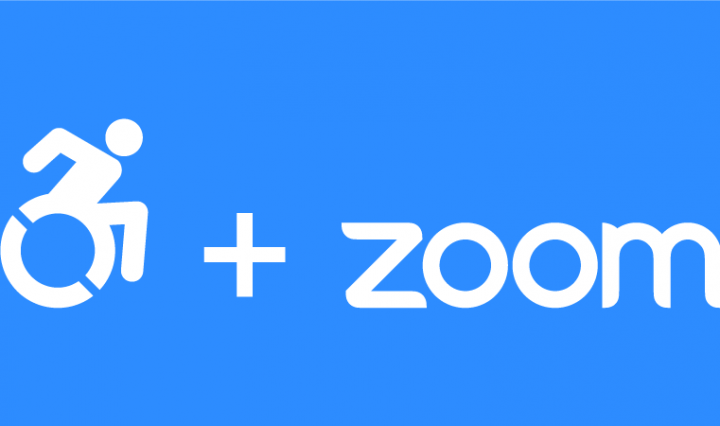Reading online – Tools to help with eye fatigue
As we continue working more regularly with online documents some of us experience increases in eye fatigue, headaches, migraines, focus, and concentration issues. Fortunately, we have a couple of great tools to help. Both of these tools are available to … Continue reading Reading online – Tools to help with eye fatigue