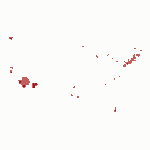Yes, someone is using that acronym for their software. And yes, I promise not to make any bad jokes that reference the early 90s rap song, also with an acronym. If you’re not sure which song I am referring to, so much the better for you.
Yes, someone is using that acronym for their software. And yes, I promise not to make any bad jokes that reference the early 90s rap song, also with an acronym. If you’re not sure which song I am referring to, so much the better for you.
PSPP is intended as a “free replacement” for SPSS. Since I’m not a big user of SPSS, I had not paid PSPP much attention until just recently. The reason I looked at PSPP a second time is that I wanted to quickly open a .sav file (the SPSS native file format) to look at value labels. We have access to SPSS here at the college, but why PSPP offered an alternative in this situation is that we access a networked version of SPSS which can take some time to open. PSPP, on the other hand, is very light and can reside on my machine. So I decided to give it a try and found that I can open data sets very quickly.
I was so impressed with the speed improvement that I changed the .sav file type association on my machine to PSPP. Of course, what better way to show one’s appreciation! Now, keep in mind that I do not use SPSS much at all and PSPP only offers what they call a “large subset” of the capabilities of SPSS, so this may not be a suitable replacement for the SPSS overachievers out there. You can also open .sav files in R using the read.spss command in the foreign package, but if you’re like me and you might want to look at them first, PSPP allows you to do this. It also offers the opportunity to work with SPSS files at home, for those of us for aren’t going to want to purchase an SPSS license for the home computer.
If others have PSPP experiences to share, I’d love to hear them!