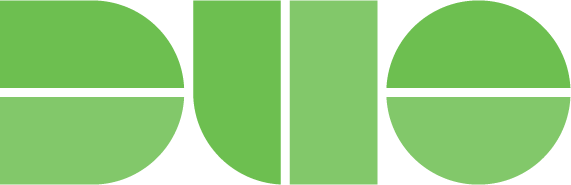Duo is here and if you’re not yet using Duo to authenticate to your Swarthmore College accounts and systems, then it’s time to get on board!
As our CITO, Joel Cooper, said in his email to the faculty and staff a couple of months ago:
“the number and frequency of phishing attacks and identity theft on the Internet continues to increase in frequency and sophistication. After a series of incidents last year in which hackers stole Swarthmore login credentials, we began moving as a campus to two-factor authentication. Two-factor authentication is an easy-to-use technology which greatly improves the security of your Swarthmore login credentials and the sensitive information they protect, including your personal files, such as recommendations and other information stored in the cloud, and critical College information to which you have access.You might already be familiar with two-factor authentication (2FA) as it is has been widely adopted on social media sites, email services like Google and Yahoo, banking sites, and e-commerce sites like Amazon. Two-factor authentication combines something you know (your username and password) with something you have (e.g. a numeric code or a mobile device). The system we are implementing is called Duo and has already been adopted successfully at many colleges and universities.”
The process is easy, but you want to be ready to get it going before you click that “Enroll” button. That means that you should have your relevant personal devices with you, including your cell phone/smart phone, tablets (iPad, Android), and your home and office phone numbers ready to enter into the system. If you’re using a smart phone or tablet, then you should also install the Duo Mobile App on those devices before you get started as well. (Don’t be fooled, it’s the green Duo icon, not the blue Google Duo app!) Just make sure that you set up more than one method of providing that second factor authentication when you get Duo set up! Once you get started with the setup – make sure you complete it then and there! You can’t just stop in the middle… if you do, a personal Help Desk visit will be required to get you back in.
- For more information on Duo, you can visit:
https://kb.swarthmore.edu:8443/display/2FA/Duo+Two+Factor+Authentication+Home - What kind of Duo user will you be? Follow our setup guides here:
https://kb.swarthmore.edu:8443/display/2FA/Choosing+Your+Duo+Devices - If you’d like to get a head start, you can sign up here:
http://www.swarthmore.edu/justduoit