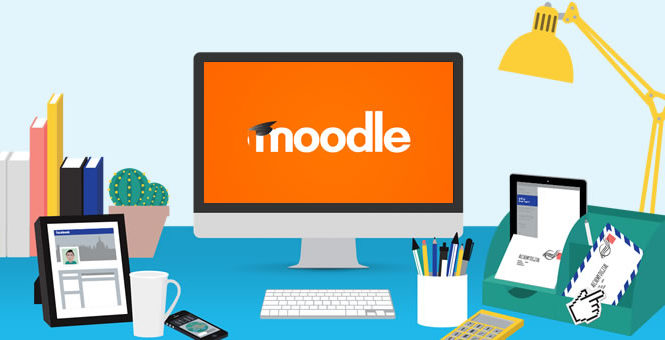Faculty are frequently asked for extra time on quizes, exams and written assignments. In some cases, these requests are to accommodate a disability that impacts a student’s speed in completing such work. Fortunately, it’s easy to manage extra time with Moodle’s quiz functionality and in Moodle assignments! What’s more, you can allow extra time for as many students as appropriate with all the same time allowance, and you can have separate time allowances for students with different needs.
From our Knowledge Base article (Extended time on quizes): It is possible to give specific students (or groups of students) a different time limit on quizzes and assignments. This is useful for students that need extended time. It is also possible to modify the quiz or assignment start and end dates in case students need an extension or provide an additional attempt for the work if a student needs a retake.
Instructions:
To make these changes follow the steps below.
- Click the “Turn Editing On” button at the top right of your Moodle course page.
- Enter the quiz or assignment by clicking on its title.
- Click on the small Gear icon (top right) and select “User Overrides” or “Group Overrides”.
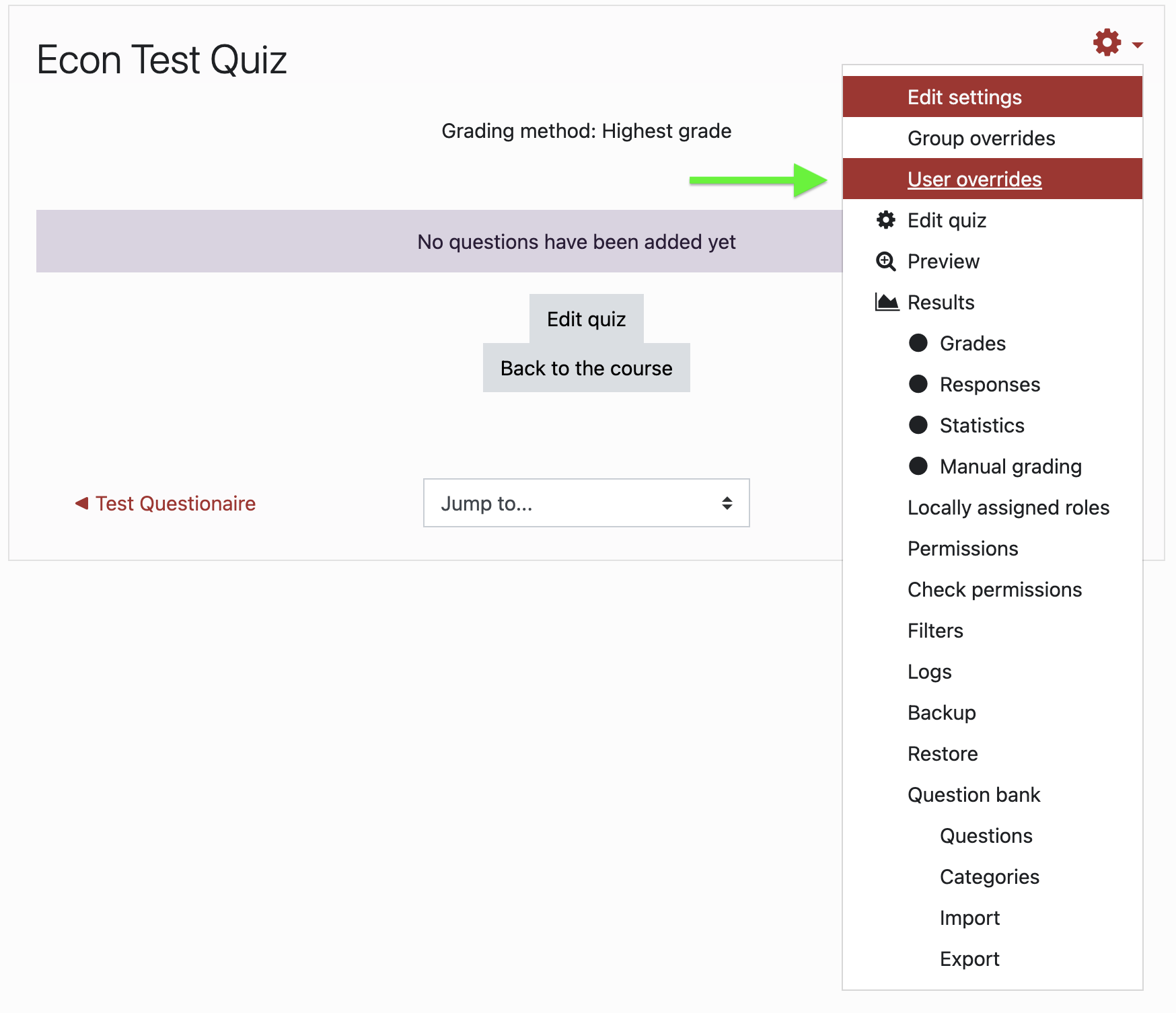
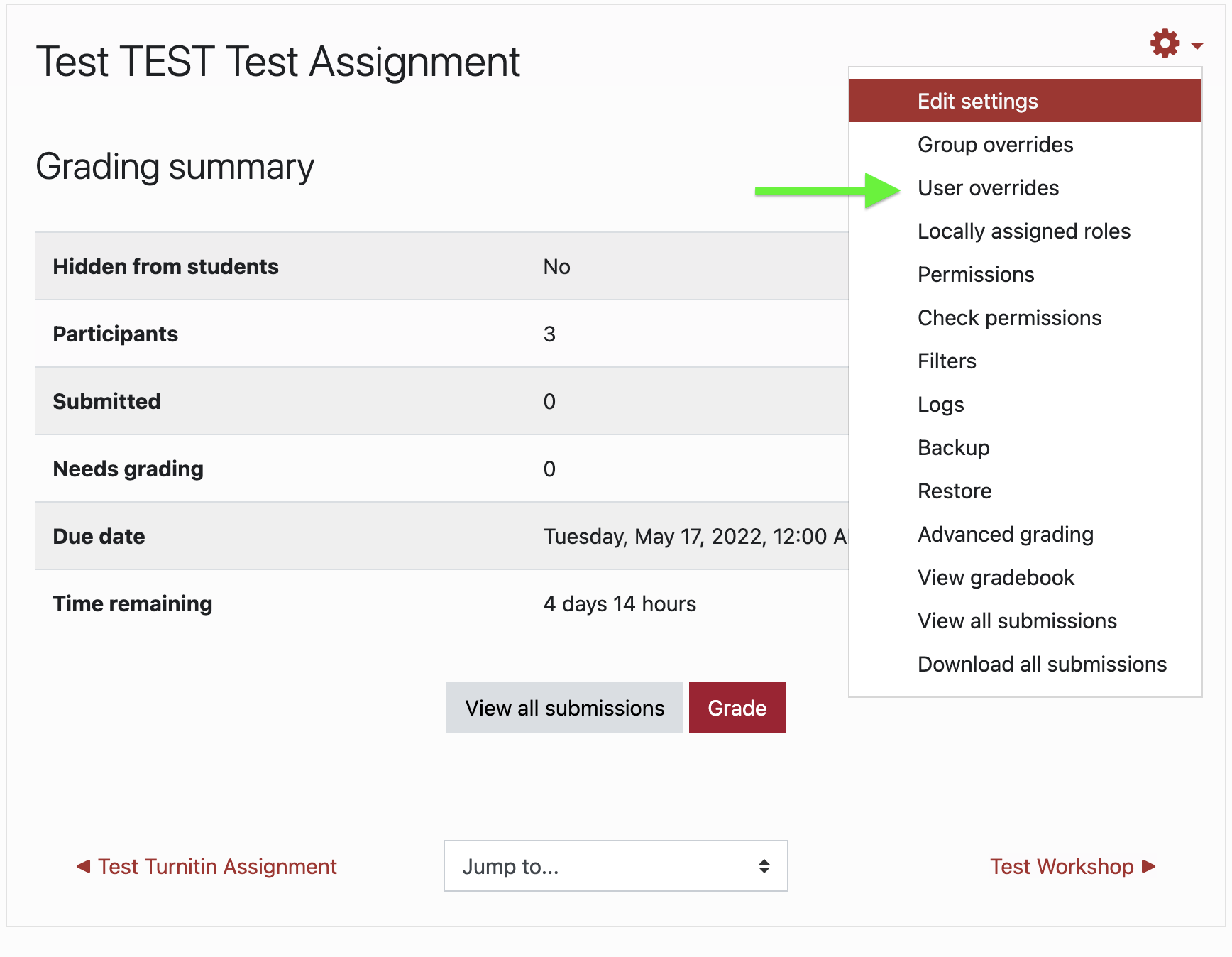
- Click the “Add user override” button and enter the override settings you wish you utilize.

- Select the student(s) from the list.
- You may set a password to access the quiz or assignment
- The “Time limit” option allows you to set the length of time allowed for the student
- Set the number of attempts under “Attempts allowed”
- Click “Save”
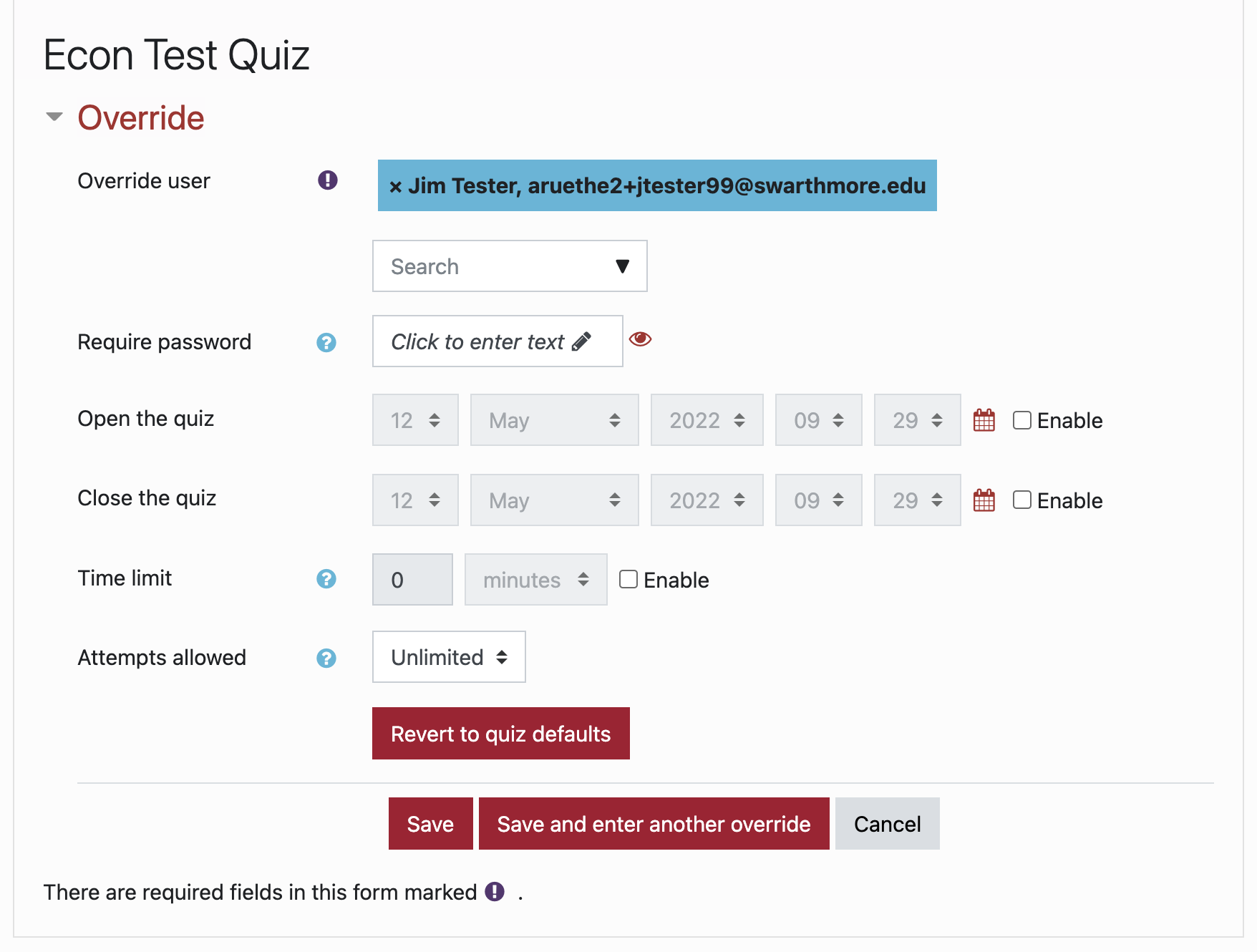
- These overrides will be listed on the User overrides page
- User overrides need to be set independently for each applicable quiz or assignment in the course
While this works for both the built-in Moodle quizes and assignments, I would note that it is not available for Turnitin Assignments nor for Questionaires or Google Assignments, as those tools both use external plug-ins that don’t have this functionality. And in general, external plug-in tools will not have the same flexibility for accommodating students needs as the built-in tools.