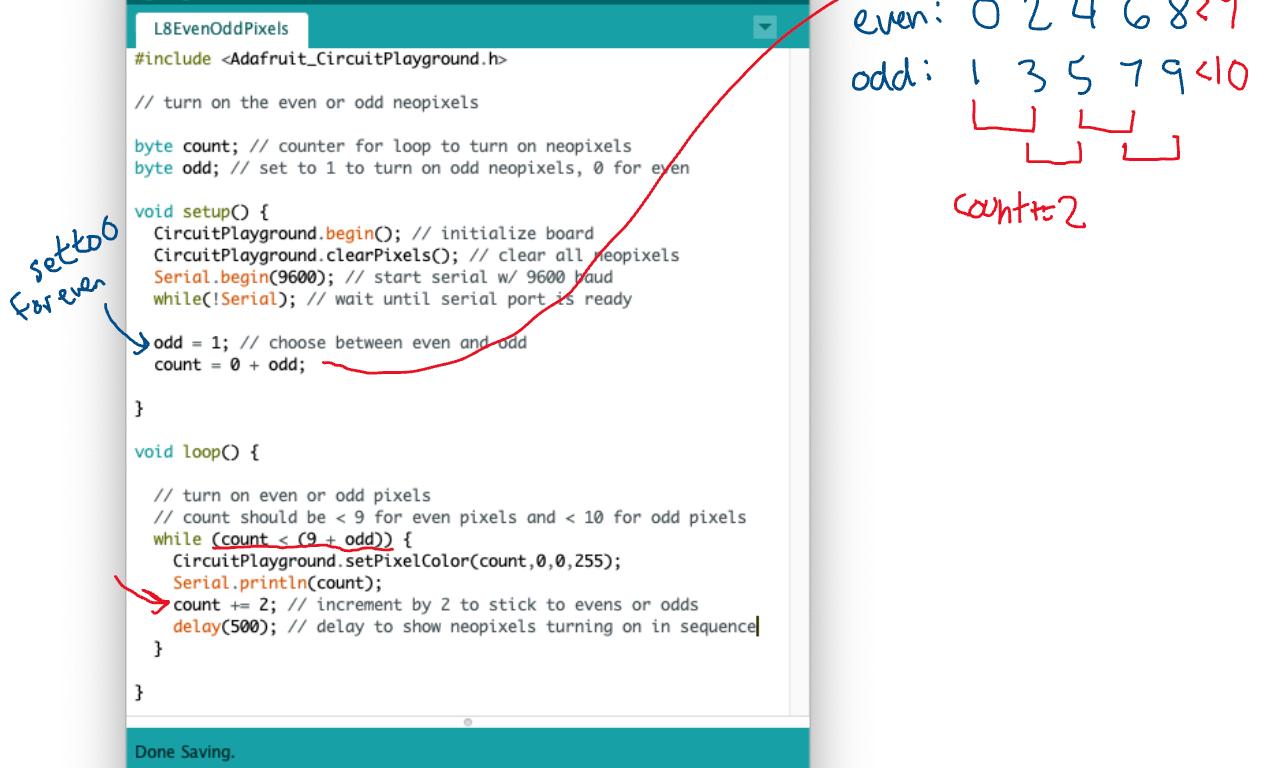Microsoft OneNote is a note-taking application that can be used on a computer, tablet, or via a web browser. It has a variety of features that make it helpful for teaching, whether in a classroom or remotely.
Handwriting Support
Engineering Professors Maggie Delano and Erik Cheever have used OneNote with an Apple iPad and Microsoft Surface laptop for in-class notes. OneNote supports using a stylus to write on a tablet, so it is possible to produce handwritten notes or start with a pre-made presentation or images and add annotations.
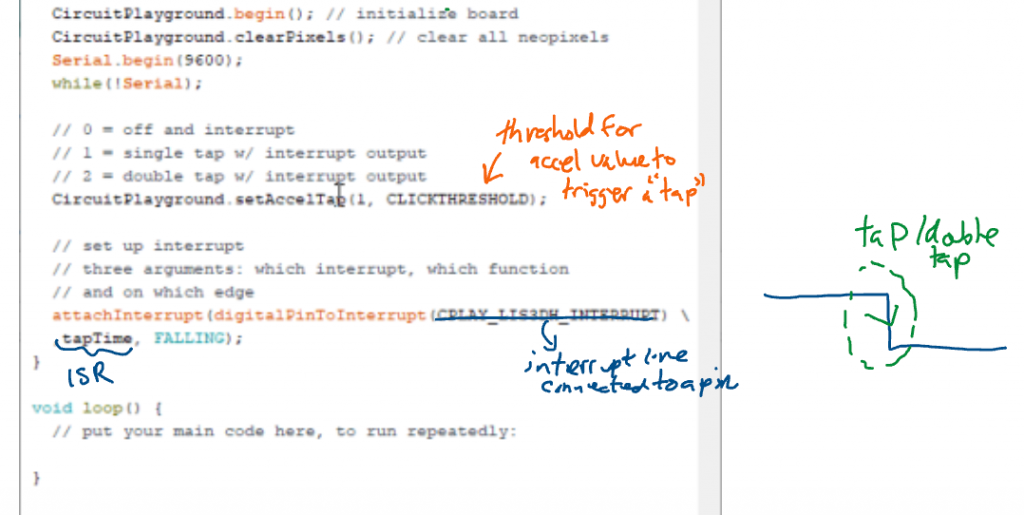
For a great example, see Professor Delano’s Engineering 15 OneNote notebook. Thank you to Professors Delano and Cheever for sharing their expertise.
Organization
OneNote is organized like a notebook with the ability to create pages and groups of pages called sections. You can create a notebook for each class with a section for each topic or lecture and then multiple pages within each section containing content for that topic.
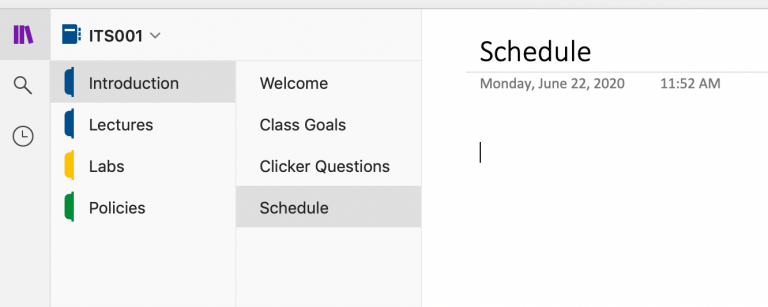
In-Person or Remote
When teaching in person most faculty connect the tablet to the projection system. When teaching remotely, it is possible to share the tablet screen for live sessions in Zoom, record a screen capture for asynchronous viewing, or share the completed notes as a webpage or PDF.
Share Automatically via OneDrive
Microsoft’s OneDrive is similar to Google Drive. It is possible to set up a OneNote notebook to automatically save to OneDrive and then share the notebook link with students. Once the link is set up, the notebook is immediately available to students online. When you are done with a class, just close the application. The notebook is synced to OneDrive and your students can access via a browser.
Class Notebook
The online features of OneNote allow faculty to create a personal page for each student within the class notebook available only to the individual student and the teacher, a collaboration space editable by all members of the class, and a content library for instructors to distribute information to students. Chemistry Professor Kathryn Riley has a great screencast on how to use OneNote collaboration tools for classroom or lab use.
Get Started
OneNote is available to all Swarthmore employees as part of the Office 365 suite. Visit the software installers page for Office 365 to gain access and install on your computer. To install on a tablet, download from the App Store.
More information
For additional information, see the Teaching with Tablets Program page or get in touch with your Academic Technologist. Maggie Delano has also generously offered to discuss using an iPad or OneNote with any Swarthmore faculty with questions.
Appreciation
Thanks to the Engineering Department, especially Maggie Delano, Erik Cheever, Allan Moser, and Mike Piovoso for working with ITS and sharing their experiences with their use of tablets in class.