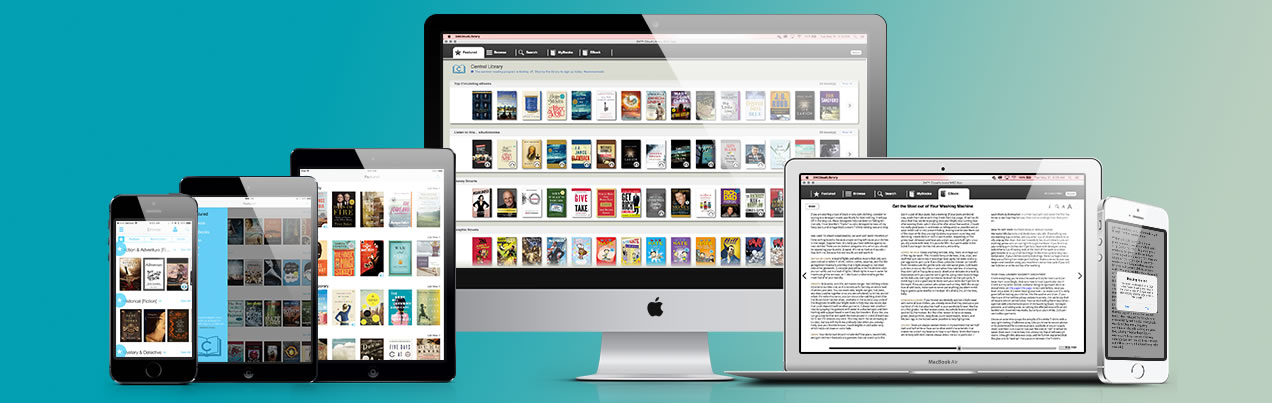One of the principles in Universal Design for Learning is to provide materials in multiple formats (equitable access). Some of you may remember a time before there were curb cuts. Curb cuts came about as a result of the ADA. They were originally designed to allow wheelchair users to more easily travel along sidewalks.
However, we soon discovered there were lots of unexpected benefits – kids on bikes no longer had to jump off/on curbs; deliveries using carts became easier; parents with strollers no longer had to stop, pick up the stroller, put it down, walk across the road, and pick up the stroller again once they reached the other side. Curb cuts made life a lot easier for everyone.
The principle is the same with electronic material. I thought it might be useful to talk about types of content and which types benefit different abilities.
The table below lists a disability persona across the top row. Types of content are in the left-most column. Notice how providing material in different formats benefits more than one type of disability persona.
| Hearing | Dexterity | Cognitive (Learning Disabilities) |
Vision | |
|---|---|---|---|---|
| Clean Documents (1) | X | X | X | |
| Selectable Text (2), (3) | X | X | X | |
| Color Contrast | X | X | ||
| Image Labels (Alt Text) | X | |||
| Captioning/ Transcribing (video & audio) | X | X |
Now that we know a little more about different content types and how they can help different ways of learning, this second table provides some strategies we can use when creating content. This not a comprehensive list but it is a good place to start
| Type of Content | Strategies |
|---|---|
| Clean Documents |
|
| Selectable Text (can be copied and/or searched) |
|
| Color Contrast |
|
| Image Labels (alt text) |
|
| Captioning (video & audio) |
|
Resources
- Use YouTube AutoCaption to start process of creating captions
- Definition of the “squint test“
- University of Washington – advice on creating high-quality scans
Footnotes
- What is meant by “Clean Documents”? Documents where the text is clear (not blurry), relatively free of handwritten notes, lines, circles, and arrows, and containing very few black blocks.
- Selectable text means it can be copied or searched
- All Canon printers on campus are, by default, set to use Optical Character Recognition (OCR) when scanning documents. The accuracy of the OCR is 100% dependent on the quality of the document being scanned.