For folks who use Google Drive, Drop-Box or other similar tools to store and collect content from students and each other, we’d like to bring to your attention a sometimes overlooked inconvenience… If you have asked students to share content with you by sharing files from their own Google accounts, or by placing them into folders you provide in your personal Google Drive or similar space, then you may be in danger of losing access to that material once the student’s account is removed from the College’s systems after they graduate! This is specifically a problem with Google Drive files that the student shared with you personally, and that you access in your “My Drive” space in Google Drive. You can tell by looking at the “Owner” listing of any files you’re worried about within Google Drive. If that owner is not you, you could lose access!
To solve this, you have several options. First, you can download anything you are worried about to your own computer. (Don’t use Google Drive for Desktop for this, that’s not the same thing!). By downloading the files to your computer, you break the link between the student “owner” of the material and your copy, safely saving them on your own computer. They should then also be backed up by the College’s CrashPlan backup system too. (And if you haven’t tested the backup of your College computer, that’s another step you should do ASAP! (Instructions here: https://kb.swarthmore.edu/display/PS/CrashPlan+on+your+Computer)
Second, you can make a copy of the shared files to your personal Google Drive. Search Google Drive for “from:”. Select all the documents you wish to save, and right-click (or control-click) on them to choose Make a Copy. This will copy the selected files permanently to your Google account and make you the “Owner” of the copy.
Third, you can move it to a departmental or research Google Shared Drive space. 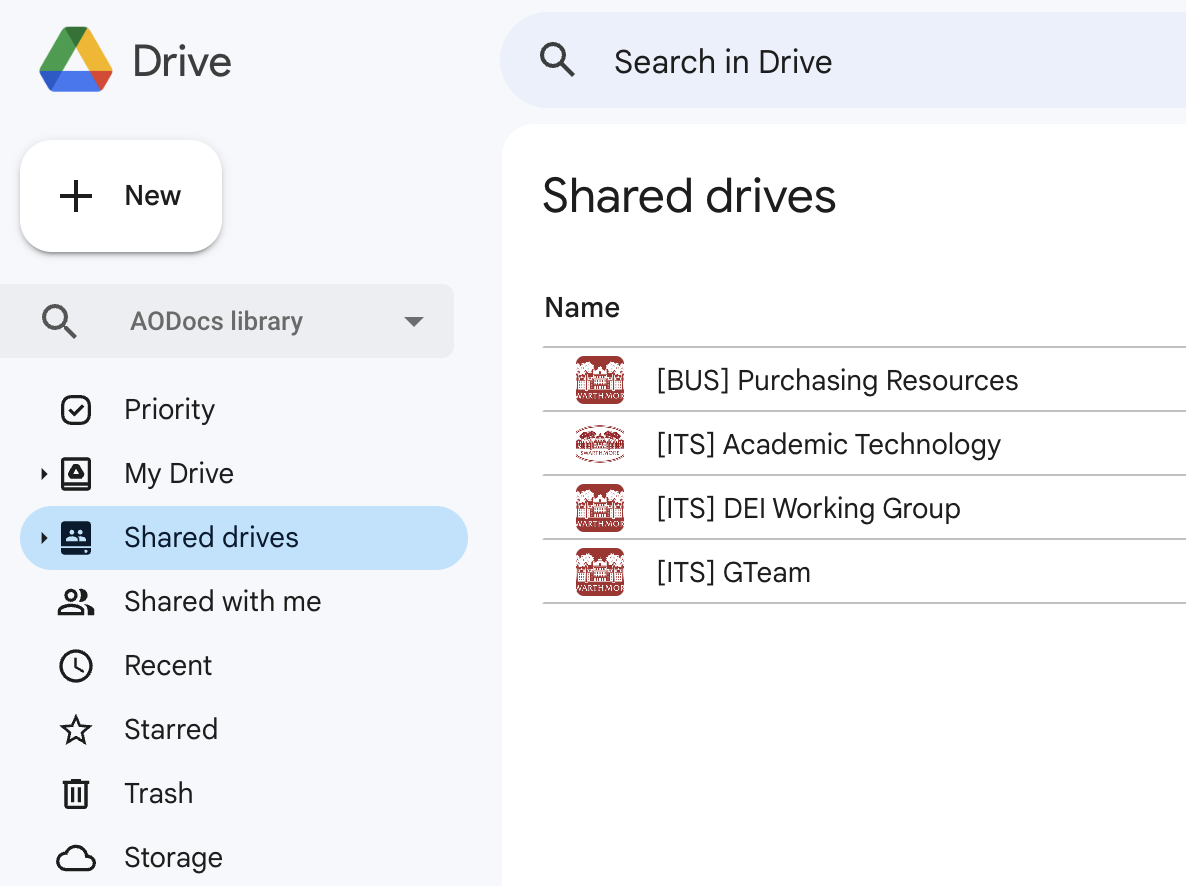 Such spaces are the replacement for Google drive spaces that used AODocs, which ITS has been transitioning away from, throughout this Spring 2023 semester. Doing this ensures that the ownership of the file is Swarthmore College… These drive spaces will have a prefix on the name in square brackets, like [BIOL] or [ECON], or [PSYC]. Similarly, if you have a Google Shared Drive space set up for your lab that’s outside your personal Drive space, you can similarly have students put the content in a folder you’ve shared there. If you don’t already have a research lab Google Shared Drive space, and you’d like to request one, please contact the Help Desk (support@swarthmore.edu, x4357), or you can fill out the Google Shared Drive Folder request form to get one. We strongly recommend that you have a research space set up, if you regularly collect digital files from students. It’s not just good for this purpose, but can be a great resource for sharing critical files with your lab group in a common place, without having to send email constantly!
Such spaces are the replacement for Google drive spaces that used AODocs, which ITS has been transitioning away from, throughout this Spring 2023 semester. Doing this ensures that the ownership of the file is Swarthmore College… These drive spaces will have a prefix on the name in square brackets, like [BIOL] or [ECON], or [PSYC]. Similarly, if you have a Google Shared Drive space set up for your lab that’s outside your personal Drive space, you can similarly have students put the content in a folder you’ve shared there. If you don’t already have a research lab Google Shared Drive space, and you’d like to request one, please contact the Help Desk (support@swarthmore.edu, x4357), or you can fill out the Google Shared Drive Folder request form to get one. We strongly recommend that you have a research space set up, if you regularly collect digital files from students. It’s not just good for this purpose, but can be a great resource for sharing critical files with your lab group in a common place, without having to send email constantly!
Lastly, of course, if you use Moodle, having students upload work to your Moodle course will continue to be a good option, but those courses are organized on a semesterly basis. You can still download a backup of your course yourself (you don’t need our help)! Instructions are here: How do I export or backup a course from Moodle?.
If you’re worried about losing any student work that has been shared with you via Google Drive, please don’t hesitate to contact the Help Desk (x-4357, support@swarthmore.edu), and we’ll be happy to help you figure it out!
