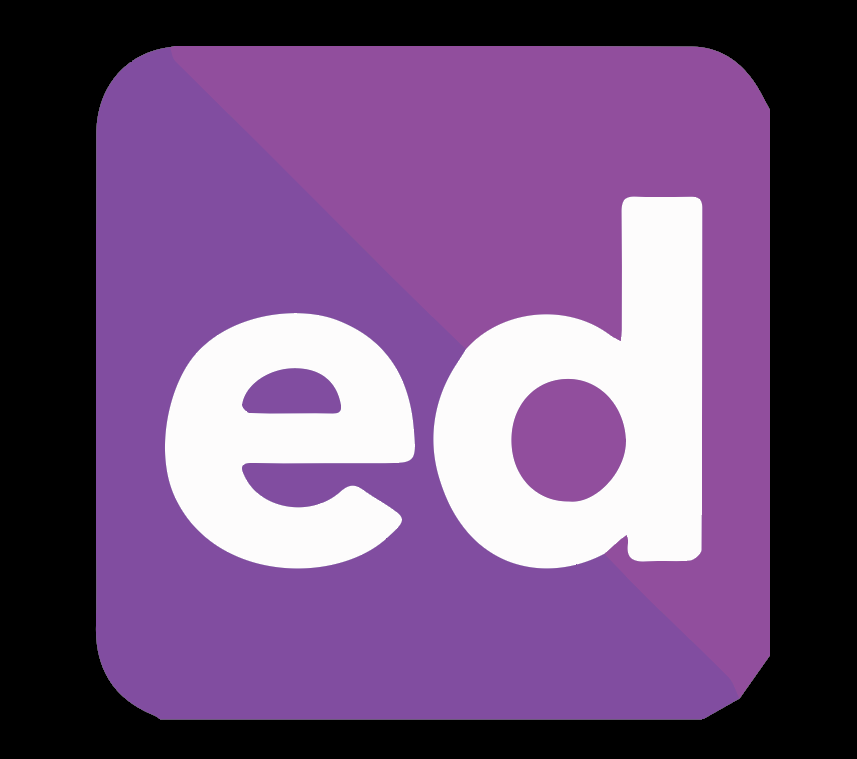Ed Discussion (https://edtech.org) is a relatively new addition to the set of tools provided to Swarthmore faculty for their course discussions through Moodle (https://blogs.swarthmore.edu/its/2021/08/13/new-software-for-grading-and-online-discussions-coming-for-fall-2021/). It’s an exciting tool for us, first because it enables near-real-time interactivity with its exceptionally responsive interface. Ed was Built primarily for work in the STEM fields, supporting running and markup of code in common languages (such as Python, C, R and more) within the editor. It’s also great for posting and marking up or highlighting images and drawing sketches within a discussion. These capabilities make it very attractive for discussions in the humanities and social sciences classes too. Ed is now available best through Moodle as an Activity when you Add new Activity or Resource or as a pre-configured External Tool (Ed Discussion).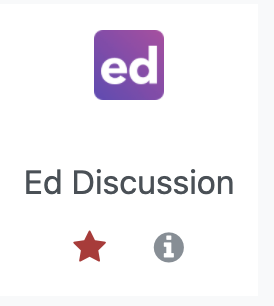
The Content Editor
You can use the basic text editor in Ed, and it’s fast and responsive. Although technically, it’s asynchronous, it seems nearly instantaneous and real time in our testing.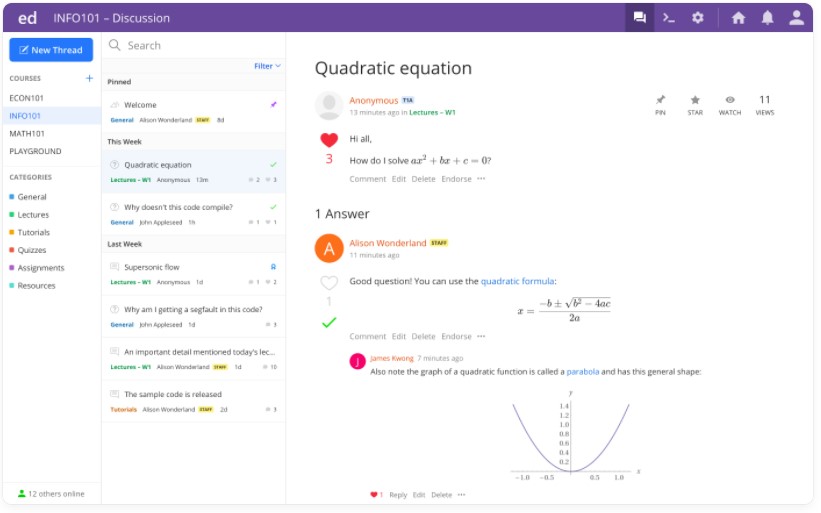 Ed also supports LaTex and its own visual math editor, which will generate LaTex code, as well as Markdown for formatting text as you type. There are, of course, the standard visual editor functions such as bold, italic, underlined, mono-spaced etc. as well as text styles, such as headers and subheadings, in addition to colored text callouts, block-quotes and both numbered and bulleted lists.
Ed also supports LaTex and its own visual math editor, which will generate LaTex code, as well as Markdown for formatting text as you type. There are, of course, the standard visual editor functions such as bold, italic, underlined, mono-spaced etc. as well as text styles, such as headers and subheadings, in addition to colored text callouts, block-quotes and both numbered and bulleted lists.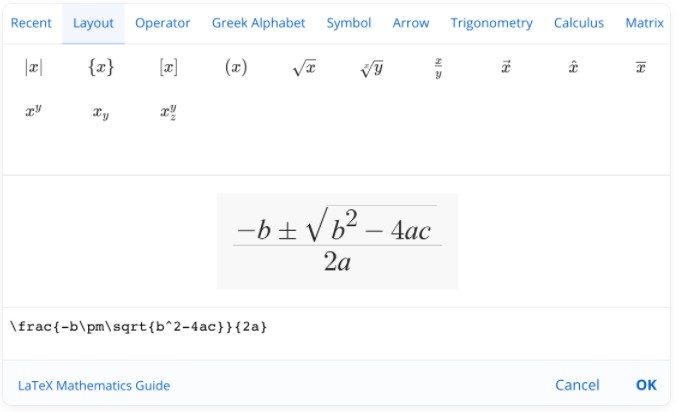
Code Snippets
Within the content editor, Code Snippets are how Ed allows you to embed code that is runable with syntax highlighted. Ed supports highlighting code for Python, Java, C/C++, Ruby, R, Julia, SQL, JavaScript, CSS, HTML. And Ed can run code snippets in in a host of different languages, including Ada, Bash, C/C++, C#, CSS, Fortran, Go, HTML, Haskell, Java, JavaScript (Node), JavaScript (Web), Julia, Karel, Kotlin, LaTex, Lisp, Lua, MySQL, Nim, OCaml, Octave, PHP, Postgres, Python, Pyret, R, Racket, Ruby, Rust, Sage, Scala, SQLite, Souffle, Swift, Text, Typescript, VB and Verilog. If the code generates any output images or files, they are automatically returned in the discussion window. When working with Web Snippets, which will work with associated JavaScript and CSS content, you can choose which tabs are displayed and how it appears.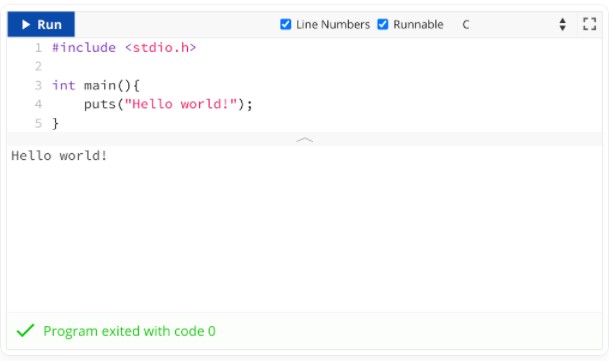
In Ed, you can draw your own sketches, embed images and videos from URLS, and upload images directly, with drag-and-drop. Video can be embedded from a wide variety of sources, including Panopto, YouTube, Vimeo, and Loom (Note that Ed does not support video hosting, so the videos you want to embed need to be hosted elsewhere first.) 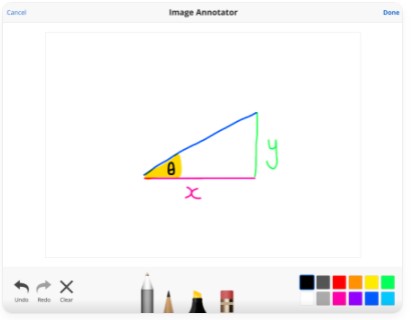
When you bring up a blank canvas and then use the Annotate tool, you can create quick diagrams and/or highlight features of an image you drag into the editor. And the followup commentary can be visual as well, with highlighting and annotation of the original image as a copy. For example, this image of Bernini’s sculpture of Apollo & Daphne can be highlighted to point out the detail and delicacy of the hair and leaf structure, as part of a discussion thread.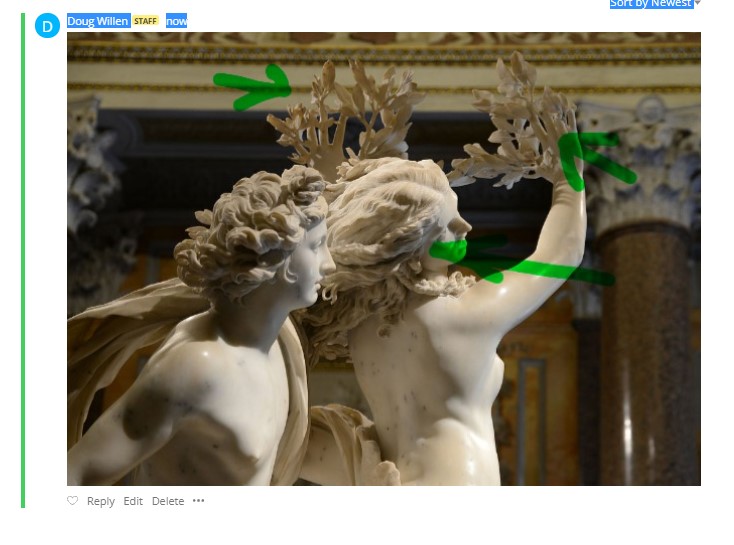
Thread management
One feature missing from most academic discussion forum tools we currently support is anonymity. In Ed, you can enable anonymous threads (with, or without names visible to staff/faculty), to promote more open discussions in which students may feel embarrassed to participate more openly.
One particularly useful feature is that Ed supports thread templates to help you organize the discussions topically, or by the sort of category that makes sense in your course. Ed has a strong search functionality, but you can also stay organized with flexible discussion categories that you create. The default categories include General, Lecture, Sections, Problems Sets, Assignments, Social, but you can add your own too.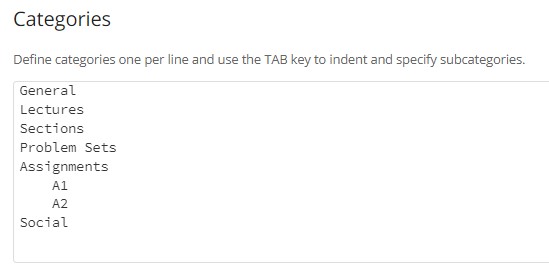
Instructors can also save their own discussion replies (for frequently asked questions). There are good tools to moderate threads, and instructors can create “Megathreads” to consolidate questions on a single topic into a single thread (like a live FAQ). The instructor can easily lock threads in which discussion has gone off topic, decline threads that are inappropriate or premature, and pin threads to the top to keep them visible.
Instructors can leave private comments (visible only to fellow instructional staff), and can “Mention” other instructors, which will send a notification to the mentioned person, and direct them to the comment in a particular discussion for team taught classes. Ed also enables private threads – visible to just the author and instructors in the course.
Polls
It’s even possible to embed polls within the Ed environment with up to ten options per question, and settable poll closing times with the built-in polling tool!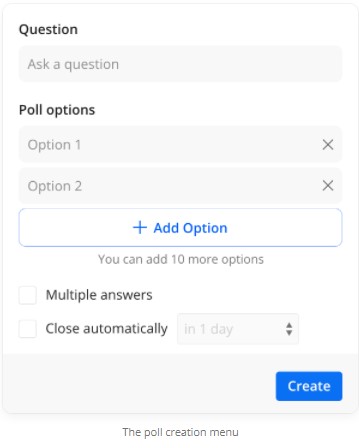
Notifications
You may not want to keep your Ed discussions always on your screen. To that end, you can set up notifications (via email) to let you know when your students have posted something new to a discussion forum.
Analytics
As an admin of your course, Ed helps you evaluate the participation, views, threads, answers, comments as well as top contributors data for askers, answerers, commenters, viewers, as well as those who responded to posts with hearts and endorsements. This lets you keep an eye on class participation and respond to situations in which a student may not be contributing or asking as much as you think they should, as well as letting you know which students are actively helping their peers.
Renaming of roles
Ed has several default role names, but if you think that they may be confusing for your students, you can change them! For example, the default role “Staff” can be renamed “Instructor” or anything else you’d like it to be!
Help is available
As you start to work with Ed Discussions, you may want some help. Ed has a very nice, clean set of Help files available. Just click on the Account icon (head and torso icon) and select Help from the drop-down. The help topics are simply organized into Getting Started, Using Ed Discussion, Tips & Tricks (Instructor) and Content Editor. In these sections you can find nearly everything presented in a simple straightforward, clean style. And of course, the Academic Technology folks will be happy to help you get more comfortable with Ed, should you need more individual support (support@swarthmore.edu).