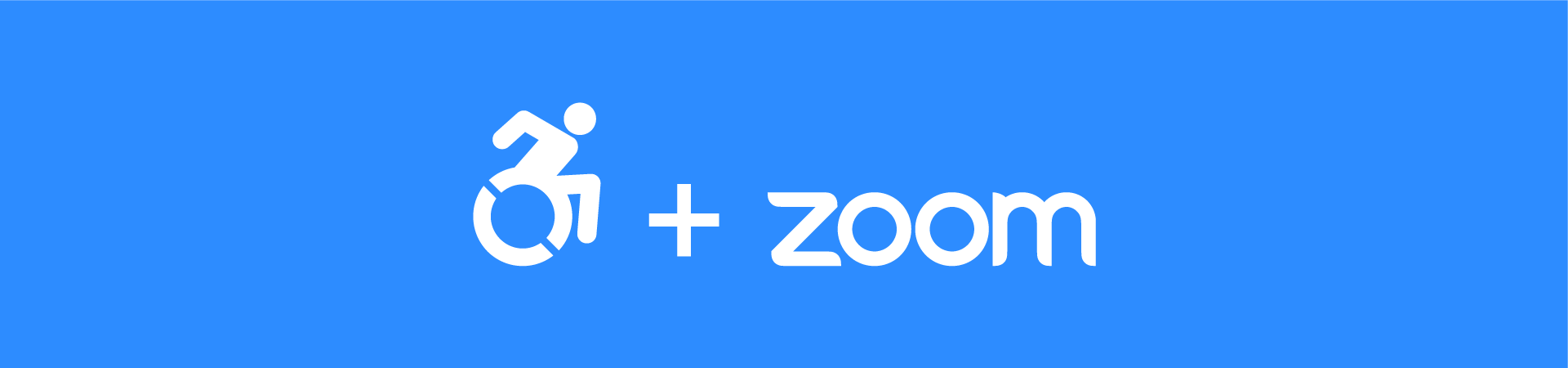You may have noticed that your Zoom sessions no longer have the words “Closed Captions” under the CC button. Instead, you will now see “Live Transcript”. This is because Zoom now provides the ability to provide transcripts of speech as an event is occuring. While it is still important to speak clearly, we have found these transcripts to be remarkably accurate. This option can be useful when attendees are in a loud room, don’t want to listen to audio, or just as a preference.
The host just has to enable them:
- Choose CC or Live Transcript
- Enable Auto-Transcription
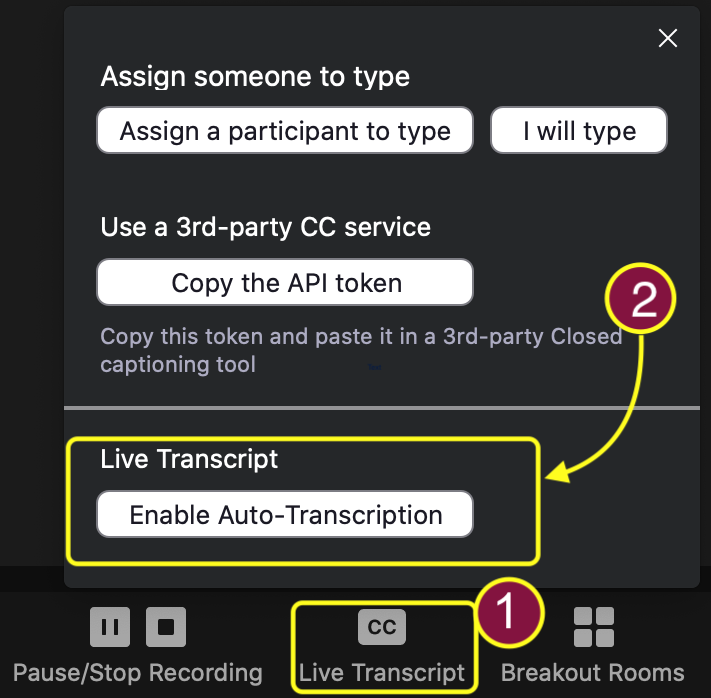
The person attending the zoom session can choose to turn live transcripts on or off. They also have the option to control the size of the text on their screen.
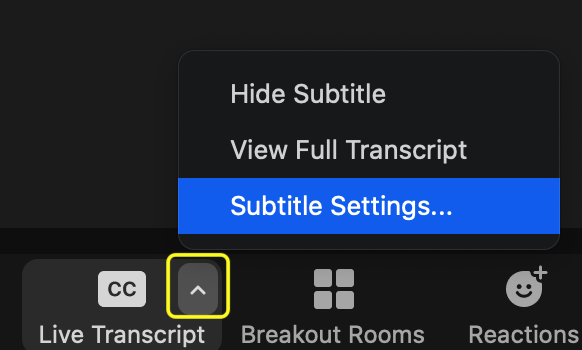
To alter the size of the transcript text, use the small arrow to the right of the CC button, and choose Subtitle Settings.
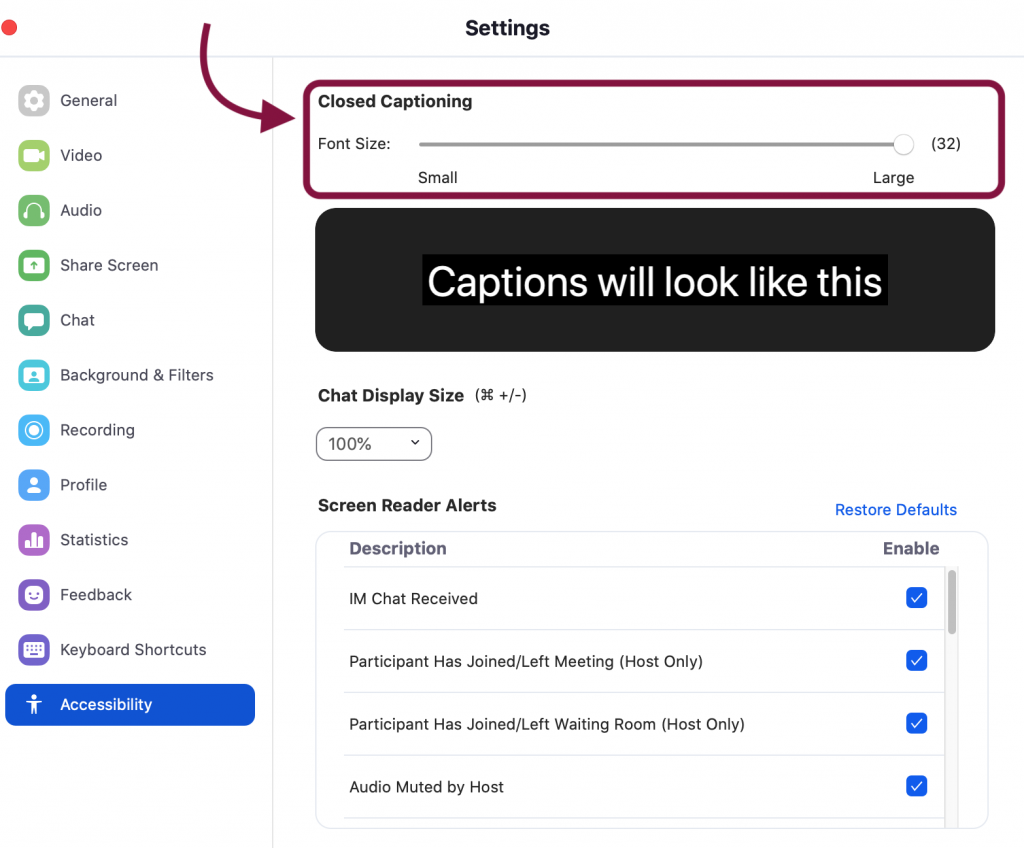
These settings can always be changed by going into Zoom Preferences > Accessibility
To learn more about live transcripts check out Swarthmore’s Knowledge Base (KB) article