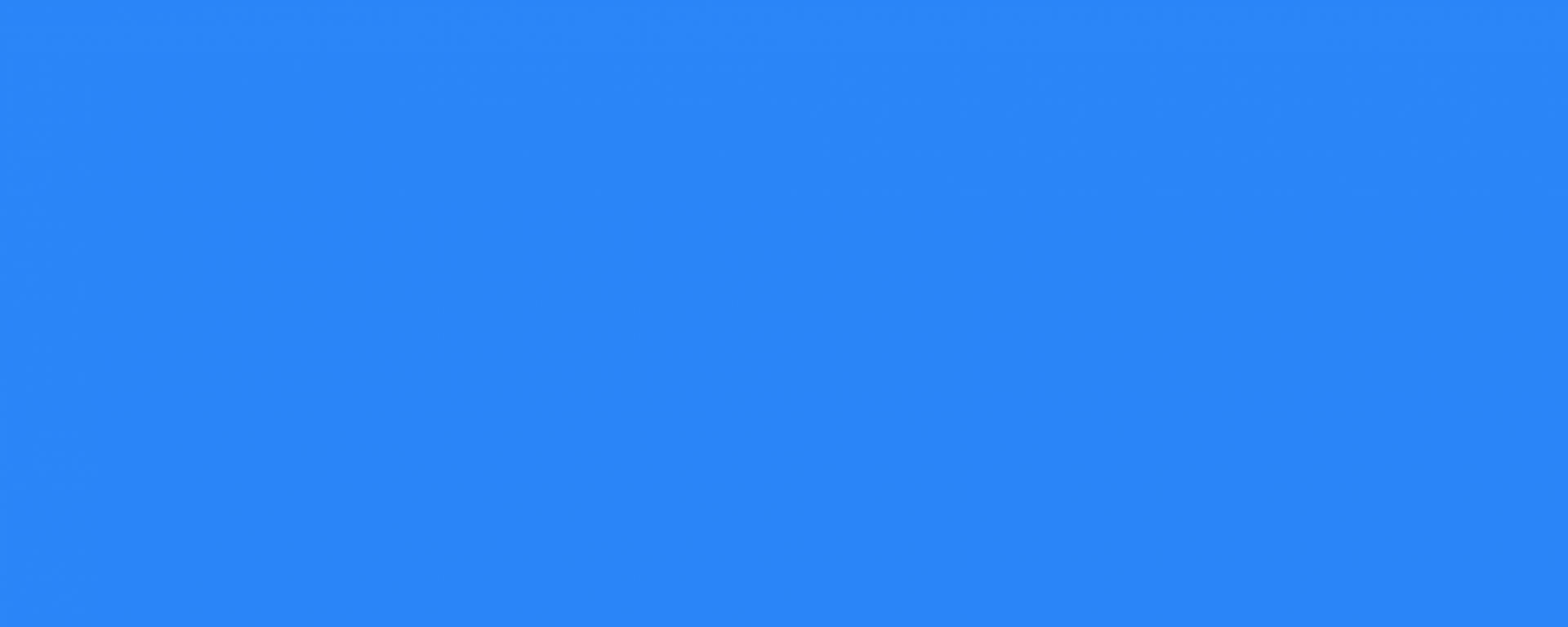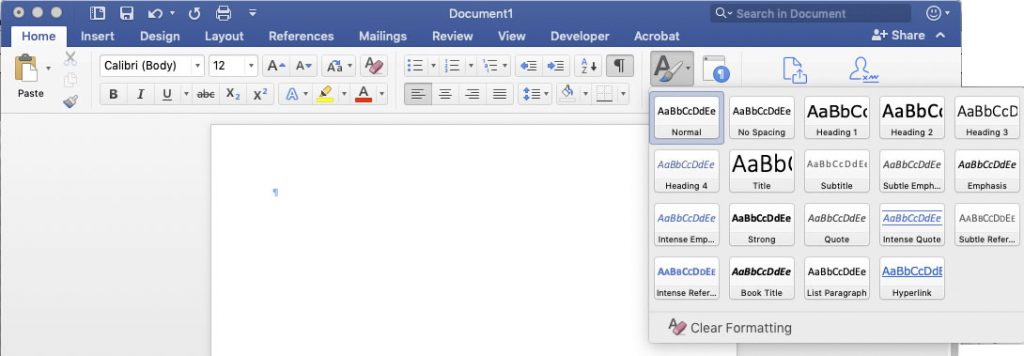Did you know that Word has built-in styles for headings, body text, and lists? Using these built-in styles allows you to create consistency in a documents look and feel, and to easily change the entire look of a document.
Find Styles in the Ribbon
You can find these styles in the “Ribbon”. If you are not sure how to open the ribbon Microsoft has a how-to guide. You can also use keyboard shortcuts to show/hide the Ribbon:
- Windows
- Cntrl + F1
- Mac
- Command + Option + R
Modify styles – 2 ways
From the styles pane
- Select the item you want to alter
- Go to styles pane
- Hover until you see the down arrow
- Select Modify Style
From the Ribbon
- Right-click on the style you want to change
- Select Modify
Changing an existing style
Once you’ve hit modify you’ll have lots of options to change the look and feel of a particular element. In addition to quick changes to font family, font size, line-height and level of indentation you can alter other attributes by using the Format drop-down menu in the lower-left of the “Modify Style” window
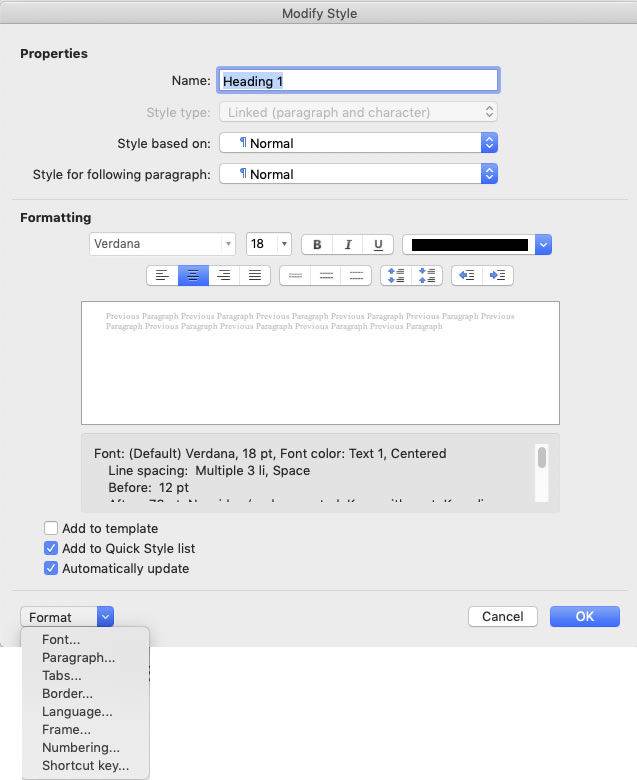
Resources
- To learn more about creating accessible content in the Microsoft Suite check out LinkedIn Learnings “Creating Accessible Documents in Microsoft Office“
- Microsoft’s Support page “Customize or create new styles“