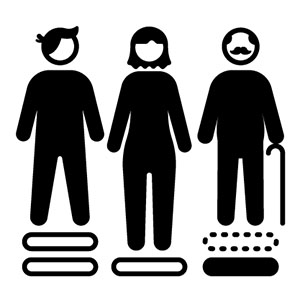This is part six of a series on Assistive Technology (AT) tools anyone can use directly on their devices—no extra download required. In case you missed it, the last post was Assistive Technology (AT) Tools: Text-to-speech on mobile.
Many platforms and devices the ability to control a device with your voice to enhance accessibility, productivity, and inclusion. In this case, true voice control requires some practice and setup. Hence, your computer needs to learn and understand your voice, and you need to become aware of the verbal cues to get the computer to do what you want it to do.
When people can engage with information in ways that work best for them, everyone benefits. Imagine…
- You’re in the shower, but your iPhone is nearby. You just thought of something to add to your shopping list.
- You’ve had carpal tunnel surgery and consequently need to type and mouse around a bit less as you recover.
- Your dog has an emergency in the kitchen, so you have to let your supervisor know you’re going to be late for a very important meeting.
Voice Control on desktops
For all of these setups, use a decent-quality microphone. This will reduce background noise and likewise capture your voice.
Windows: Voice Recognition or Speech Recognition
See: Use voice recognition in Windows – Microsoft Support
Mac: Voice Control
See: Use Voice Control on your Mac – Apple Support
Voice Control on mobile devices
Mac: Voice Control
See: Use Voice Control on your iPhone, iPad, or iPod touch – Apple Support
Android: Voice Access (via Google Assistant)
See: Voice Access: Control a device with your voice
Acknowledgements
Previous blog posts by Corrine Schoeb have inspired this post, including:
and by Swarthmore’s ITS Diversity, Equity, and Inclusion Committee’s presentation on disability inclusion and accessibility. Thanks to Mark Davis, Sean O’Donnell, Ashley Turner, and Doug Willen for the thought and collaboration you put into your presentations, which has inspired this post!