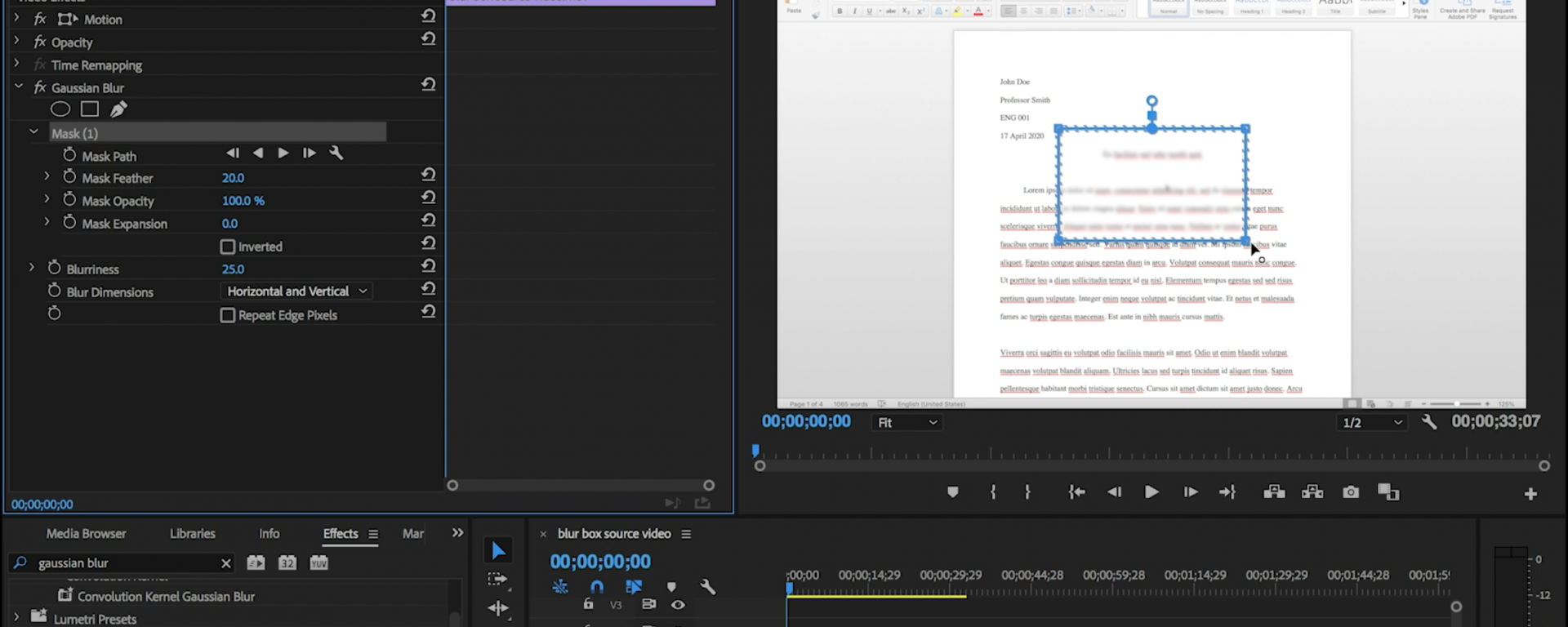Many of you have used screen capturing tools such as Quicktime, Camtasia or Snagit to record instructional videos to share within your classes or to provide information to the Swarthmore community. However, you may find that you have inadvertently captured an open email, or personal information that you did not want to share within your instructional video. How do you solve this without re-recording the video? In some cases names, images or emails may be a crucial part of a tool you are featuring in your video. How do you keep the important stuff without sharing sensitive information? One solution is to import the recording into Adobe Premiere and use a blur effect to obstruct the information on the screen you do not wish to share. We’ve created some instructions on how to do this in the video below.
If you need a brush up on Premiere the following LinkedIn Learning series is available to all Swarthmore faculty, staff, and students: https://www.linkedin.com/learning/premiere-pro-2020-essential-training
Contact acadtech@swarthmore.edu if you have and questions about blurring objects and text in your instructional videos.