If you’d like to find out which of your Moodle PDF files are inaccessible, you can add the “Accessibility File Scan” block. This will give you a summary of documents which are:
- inaccessible,
- minimally accessible, and
- those which have additional accessibility features.
Make sure you “Turn editing on” using the cog or gear icon in the far upper right of your course.
- If you do not see an outline of your course in the left column, click on the “hamburger” icon located in the far upper left of the page. This shows and hides the course outline

- Scroll to the bottom of the left column until you find “Add a block” – it is the last button at the bottom of the column
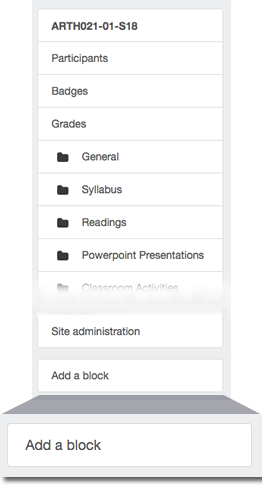
- Activating “Add a block” opens a modal window and about half way down between E and G you will find “Accessibility File Scan”
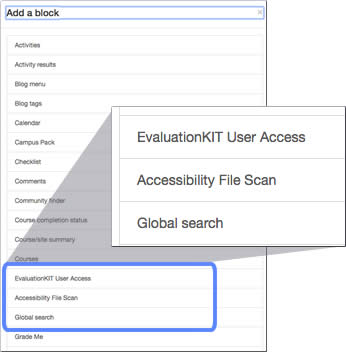
- When you activate the Accessibility File Scan, you may need to wait a few seconds before you see the new block on your course. It is often the first block in the right column.
Documents which are completely inaccessible will need to be remediated (https://www.ada.gov/effective-comm.htm).
There are a few steps you can take to help with this process – the most impactful is to reach out to accessibility@swarthmore.edu with your reading list. This enables our librarians to quickly assess if any of the inaccessible materials are already available in a digital accessible format. If so, that switch can be easily made. If the inaccessible files are not available elsewhere, they will either need to be fixed in-house or sent out for remediation. The remediation process can take anywhere from a few days to several weeks and the team behind accessibility@swarthmore.edu can facilitate the process.
