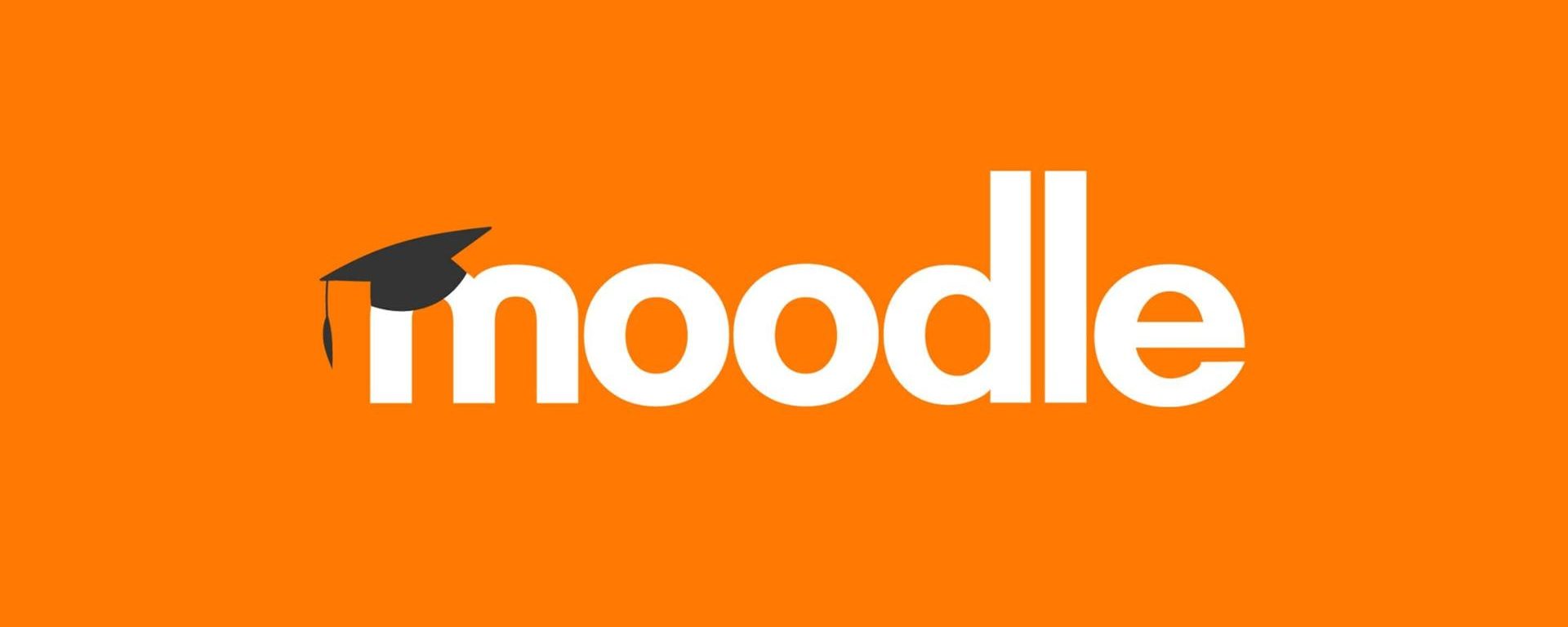This summer, Moodle received an impactful upgrade that faculty members will appreciate: the addition of subsections. This new feature allows for clearer organization of course content by breaking up lengthy topics or weeks into manageable subsections, making navigation easier for both instructors and students.
When a course is packed with content, items can easily get lost in the shuffle. With subsections, you can categorize materials more effectively, allowing everyone to find exactly what they need with ease.
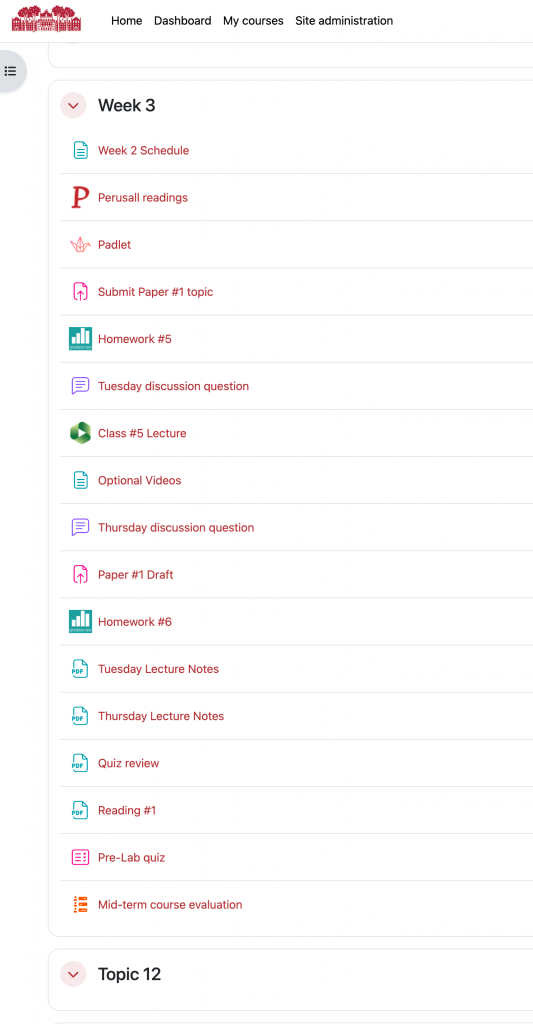
How to Add Subsections to Your Course
To create a subsection turn on edit mode and select the “+” icon, then choose the Subsection option. Subsections can be named just like regular sections. While you can create multiple subsections within a section, you cannot nest subsections within one another.
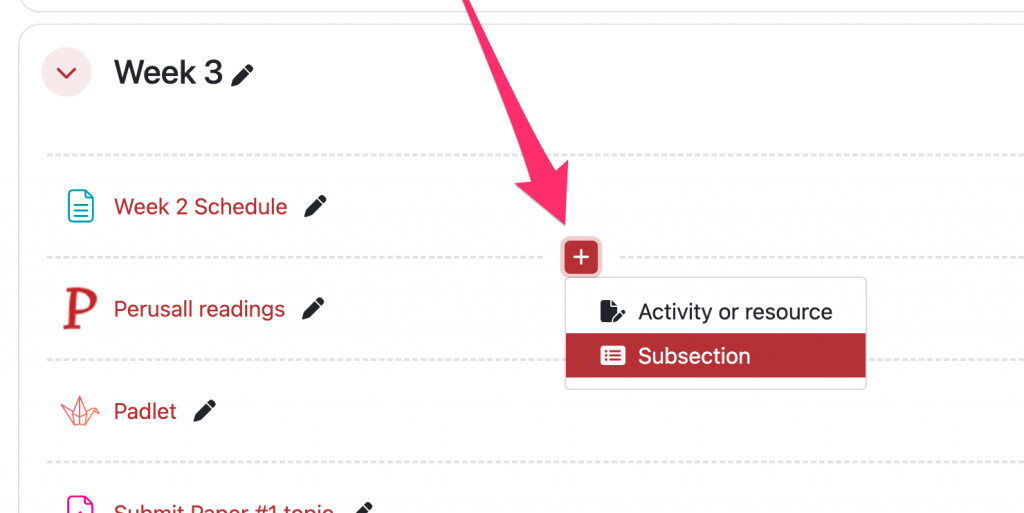
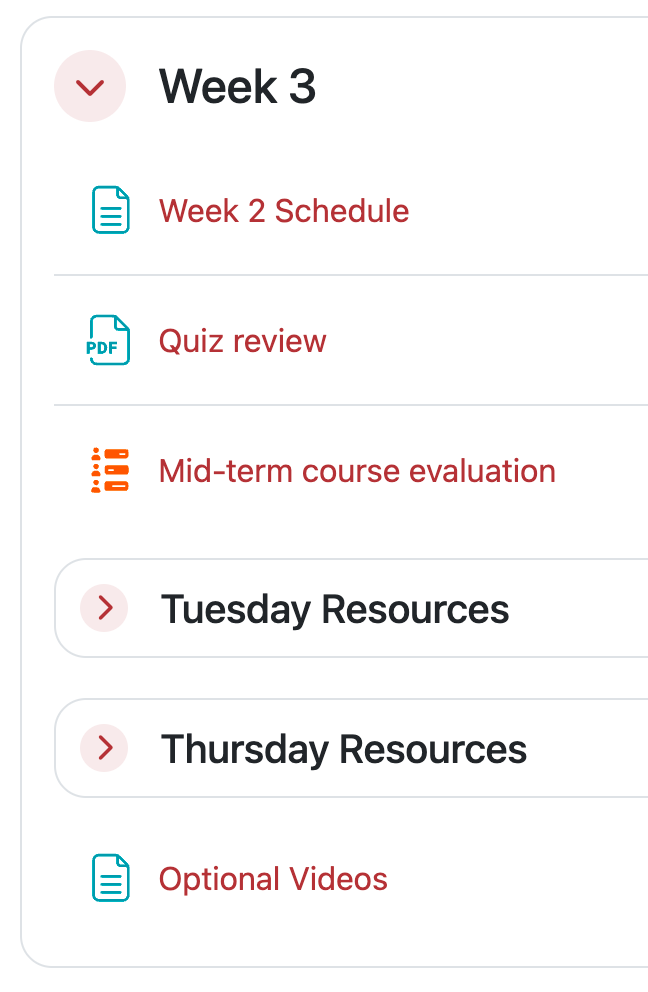
Visualize Your Course in a New Way
Using subsections transforms your Moodle course view from cluttered to clear. Instead of a long list of items within a single section, organize your content into focused subsections. This shift not only declutters the course layout but also provides students with a more intuitive way to access course materials. Content within a subsection is accessible by expanding the subsection within the course page, or by opening it on its own page by clicking on the subsection’s name.

If you have a course with lots of content items, consider moving to subsections to make your course more navigable.
We hope this new feature will assist you in structuring your Moodle courses more effectively. If you have any questions or require further assistance, please get in touch with your Academic Technologist.