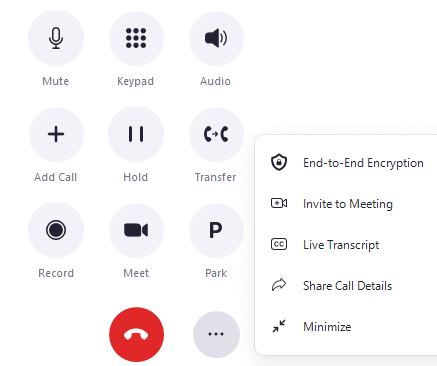Zoom Phone has some nice features to provide greater calling and collaboration flexibility. Today, we’ll highlight Meet, Conference, and Flip!
While on a call in the Zoom Phone app, use in-call controls to instantly elevate a call to a meeting, invite a call to a meeting, add a call to a conference call, or flip a call between devices.
- To instantly elevate your call to a meeting, click or tap Meet.
- To invite a caller to an existing meeting, click or tap More (3-dot ellipse) > Invite to Meeting and enter the meeting ID.
- To initiate a conference call, click or tap Add Call and enter the name or number of the person you wish to add to your phone conference. You can conference up to 10 participants.
- To flip calls between devices, click or tap Hold to initiate a call flip. Then release the held call on your other device. I find this is helpful to continue a call while on the move. I can answer a call on my Zoom desktop app, and then flip it over to my mobile device when I need to leave for an appointment.