As Swarthmore’s Technology Accessibility Coordinator, part of my work involves testing websites to see what kinds of barriers exist to accessing content online.
I often run into sites which use images for navigation, tasks, and information. I’m always curious to discover what might happen if I turn images off – can I still get around the site? Is the text in the banner or main image still discernible? Can I still figure out what is the site is about when there are no images?
Examples
The descriptive text of the image in the top column of the table below is “[Image – Banner”]. However there is quite a bit more information being conveyed by the image. A better descriptive text repeats the essential information being conveyed by a picture of text. In this case the alt text might be “31st Annual CLAC Conference being held June 17-19, 2019. Hosted by Bryn Mawr, Haverford and Swarthmore Colleges also known as Tri-Co – Stronger together”. The existing alt text for this image, “Image- Banner”, implies that the image is a decorative image. Anyone with a visual impairment would completely miss the important information contained in the image.
| Images off | 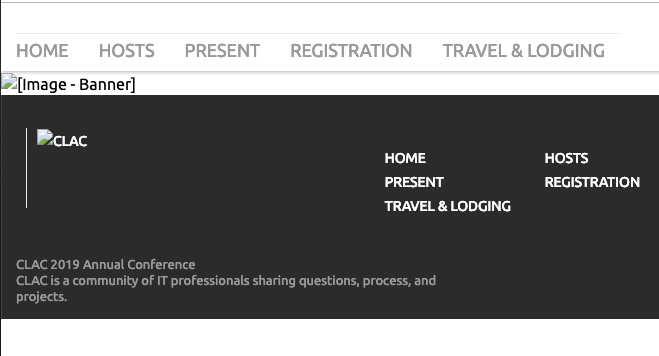 |
|---|---|
| With Images | 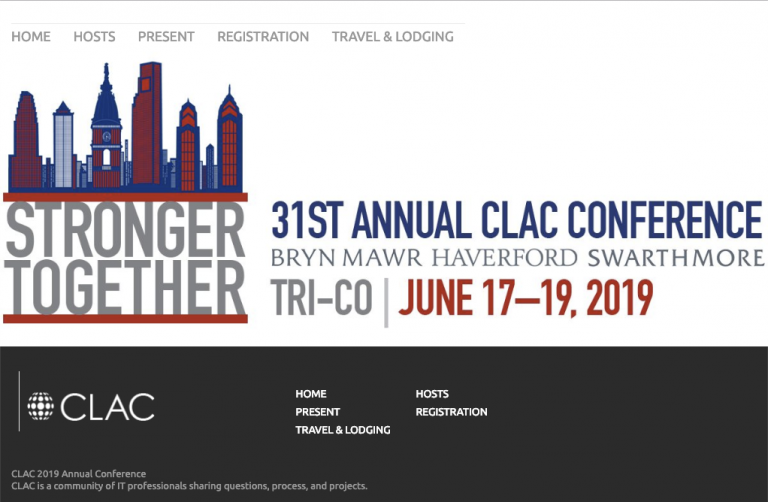 |
In the images shown below the one on the top has a better description of the image. It states “Students perform Bald Soprano on stage” – it gives the listener an idea of what is happening in the image and it is a complement to the title “The Show Must Go On and On and On…”
| Images off | 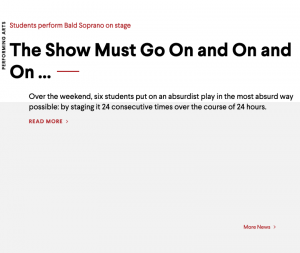 |
|---|---|
| With Images | 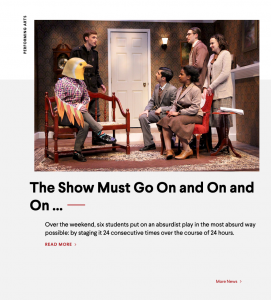 |
Testing by turning images off
Here are a couple of ways I turn off images in different applications.
Chrome
- Install the No Images extension
Firefox
- Install the Image Block extension
Safari
- Safari Preferences > Advanced > check “Show Develop menu in the menu bar”
- In the top menu notice the Develop item now appears between Bookmarks and Window, scroll down and click “Disable Images”
Gmail
Currently, GMail does not have a mechanism for adding alt text to images. If an email is being sent which contains text in images, it is critical to add a paragraph which repeats any text contained in an image. A better option is to add the image as an attachment only and not part of the main message. Turning images off is a great way to determine if the essential message can be understood without images.
- Open Gmail and click the gear icon in the top right
- Select Settings
- Stay in the General tab and scroll down to the Images section
- Choose “Ask before displaying external images”
- Click Save Changes at the bottom of the page
Questions?
Feel free to reach out to accessibility@swarthmore.edu

