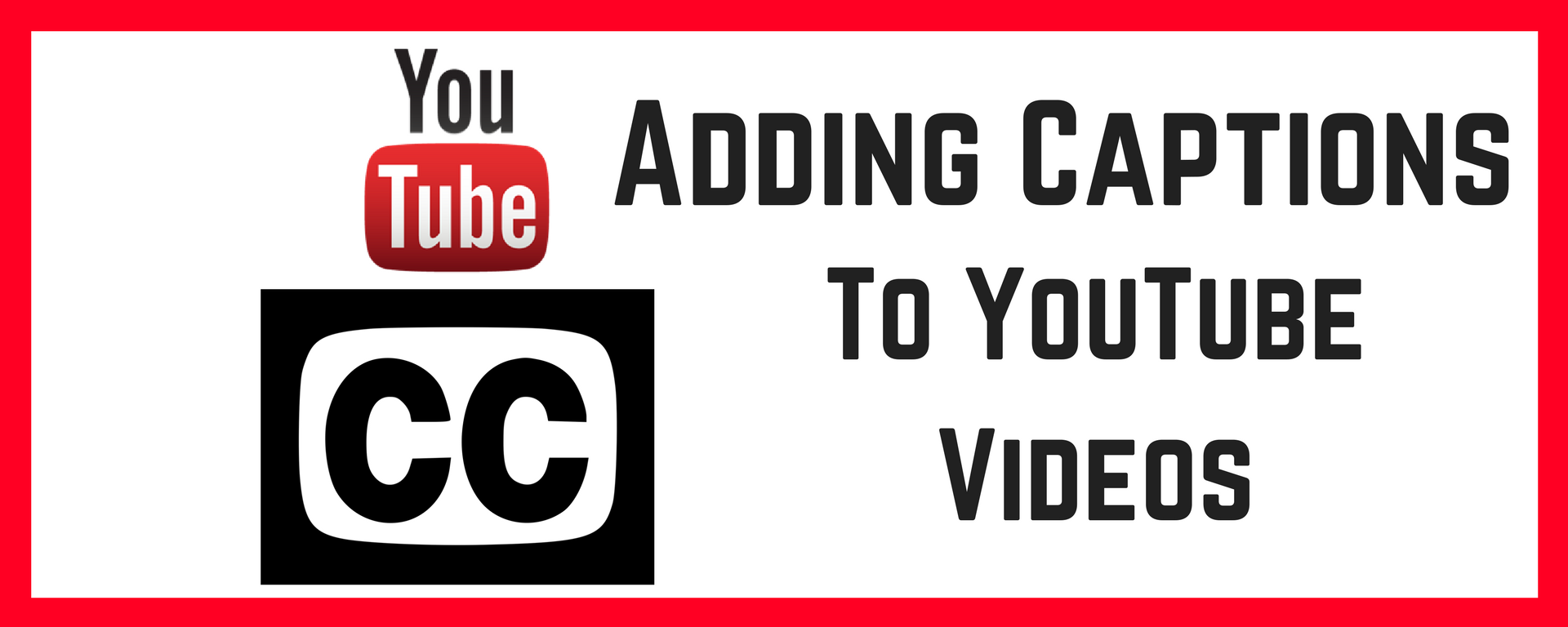Automatically Creating Caption Files from YouTube Videos
Many may not know, but YouTube has a speech-to-text feature that will auto-caption your videos for you! Providing closed captions for your videos is incredibly important not just for students with hearing difficulties but closed captions may also help improve literacy, comprehension, and much more.
Although YouTube has provided this great way for you to auto-caption your videos, the quality of the captions are not 100% accurate so you may have to go in and manually edit a few words here and there. However, that’s much better than starting from scratch! Also, auto-captioning works best when the audio is clear and easy to understand. It is advised that you keep background noise to a minimum to help improve accuracy. Take a look at the video above on how to add captions to your YouTube videos.
Finding Already Captioned YouTube Videos
When using the auto-caption feature in YouTube, you also have to be sure that you are the owner of the video in which you are trying to caption. If you are not the owner of the video you are trying to use for a class, you could try to reach out to the owner and request that they provide captions.
Just because the CC icon displays on a video doesn’t mean it’s been captioned. To search YouTube for captioned videos only, you can use the Filter tab after you type your terms in the search bar and click Enter. Then click the Filter button on the far right and choose CC (closed caption) under Features. Now only videos with closed captions will display.
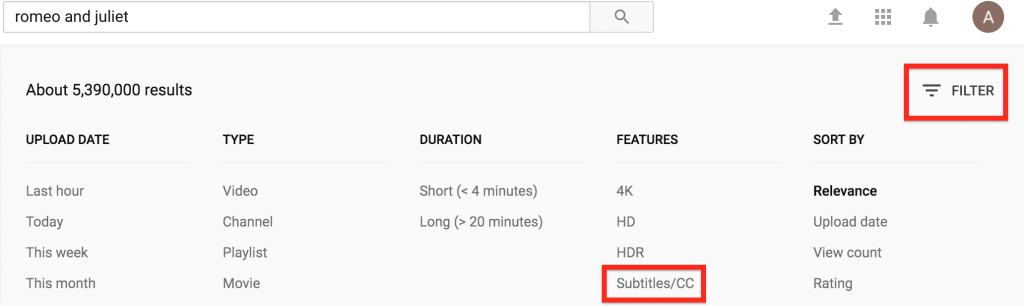
If you need help with using the auto-caption feature in YouTube be sure to reach out to acadtech@swarthmore.edu. However, if you have a larger editing job due to having much longer or multiple videos you can reach out to streaming@swarthmore.edu so they can discuss different options for you.