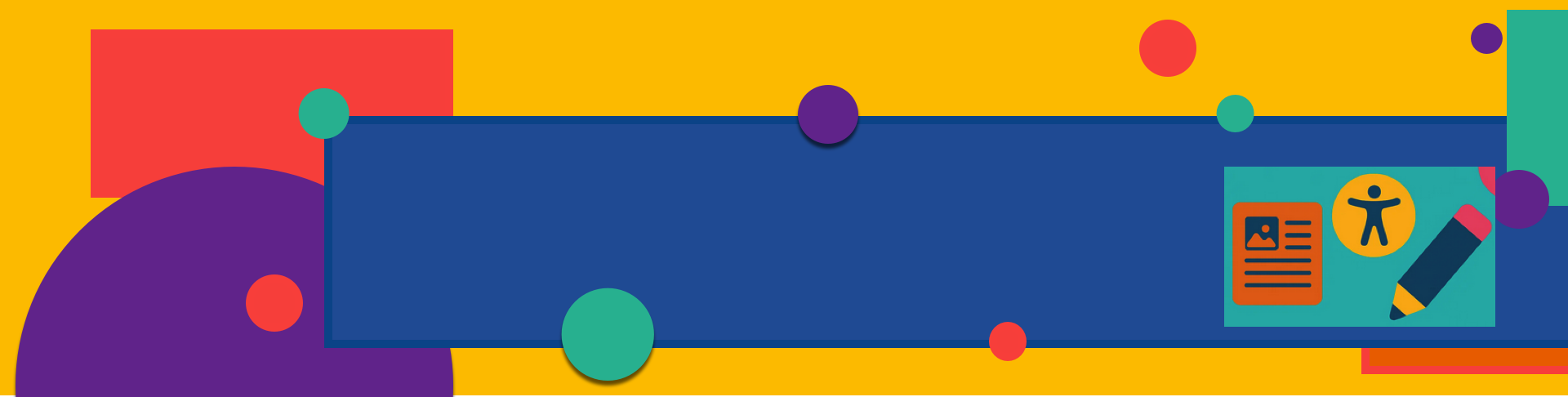At its heart, accessibility is about ensuring that all people—regardless of ability—can access, engage with, and benefit from your content. In the context of higher education, this commitment to inclusion is essential. Our digital spaces must reflect the same care and consideration we extend in our classrooms, libraries, and campuses.
Yet, for many content creators, accessibility guidelines like WCAG 2.1 AA (Web Content Accessibility Guidelines) can feel abstract or overly technical. The good news is that creating accessible digital content doesn’t require specialized technical skills. It begins with awareness and a few key best practices.
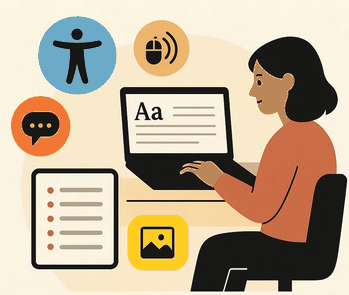
This article introduces the core principles of WCAG 2.1 AA, offering practical, non-technical steps to make your content more inclusive and effective.
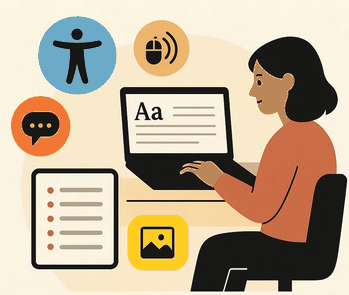
1. Write Clearly and Use Plain Language
Accessible content starts with clear communication. Many users—including those with cognitive disabilities, those using translation tools, or those unfamiliar with academic jargon—benefit from concise, straightforward language.
Key practices:
- Use short sentences and paragraphs.
- Break up text with headings, bullet points, or numbered lists.
- Avoid complex terminology when simpler alternatives are available.
- Use descriptive and specific link text (e.g., “Download Course Syllabus” rather than “Click here”).
Why it matters:
Clear language removes unnecessary barriers, allowing more people to engage with your message without confusion or frustration.
2. Ensure Sufficient Color Contrast
Visual clarity is critical for readers with low vision or color blindness. Text should have enough contrast with the background to be easily legible.
Key practices:
- Ensure text and background colors have at least a 4.5:1 contrast ratio (larger text may have a 3:1 ratio).
- Avoid using color as the only way to convey meaning (e.g., if an error message is in red, also include an icon or text like “Error:”).
Why it matters:
Without sufficient contrast, users may miss key information, especially in visually complex or dense academic materials.
3. Provide Alternative Text for Images
Images enrich content, but they must be made accessible to users who rely on screen readers or those with visual impairments.
Key practices:
- Write concise, meaningful alternative text (alt text) that describes the purpose of the image.
- If the image is purely decorative, use empty alt text (
alt="") to prevent unnecessary distractions for screen reader users. - For images that serve a function (e.g., buttons), describe the action, such as “Submit registration.”
Why it matters:
Alt text ensures that all users receive the same essential information, regardless of how they access your content.
4. Ensure Keyboard Navigation is Possible
Not all users navigate websites with a mouse. Some use keyboards, assistive switches, or voice commands.
Key practices:
- Verify that all content (including menus, links, and forms) can be accessed using only a keyboard.
- Ensure visible focus indicators (like outlines or highlights) help users see where they are on the page.
Why it matters:
Keyboard accessibility ensures that users with mobility impairments or vision loss can navigate your content effectively.
5. Make Multimedia Content Accessible
Videos and audio files must accommodate users who are deaf, hard of hearing, or prefer text alternatives.
Key practices:
- Include captions for all video content.
- Provide transcripts for audio materials.
- For live events or lectures, consider adding real-time captions or sign language interpretation.
Why it matters:
Accessible multimedia ensures equitable access to important educational content, lectures, and events.
6. Create User-Friendly Forms
Forms are often where users interact directly with your content—registering for events, submitting assignments, or requesting services. Poorly designed forms can be frustrating or even unusable for some users.
Key practices:
- Label all form fields clearly and consistently.
- Provide helpful error messages that explain how to correct mistakes.
- Use clear instructions and group related fields logically.
Why it matters:
Forms that are accessible and easy to navigate ensure that all users can complete tasks without barriers.
Accessibility is Everyone’s Responsibility
Accessibility is not only a compliance requirement; it is a reflection of our institutional values of inclusion, equity, and respect. By following these foundational practices, you help make your content more welcoming and usable for all members of our community.
Moreover, many of these practices—clear language, readable text, descriptive links—improve the user experience for everyone, not just those with disabilities.