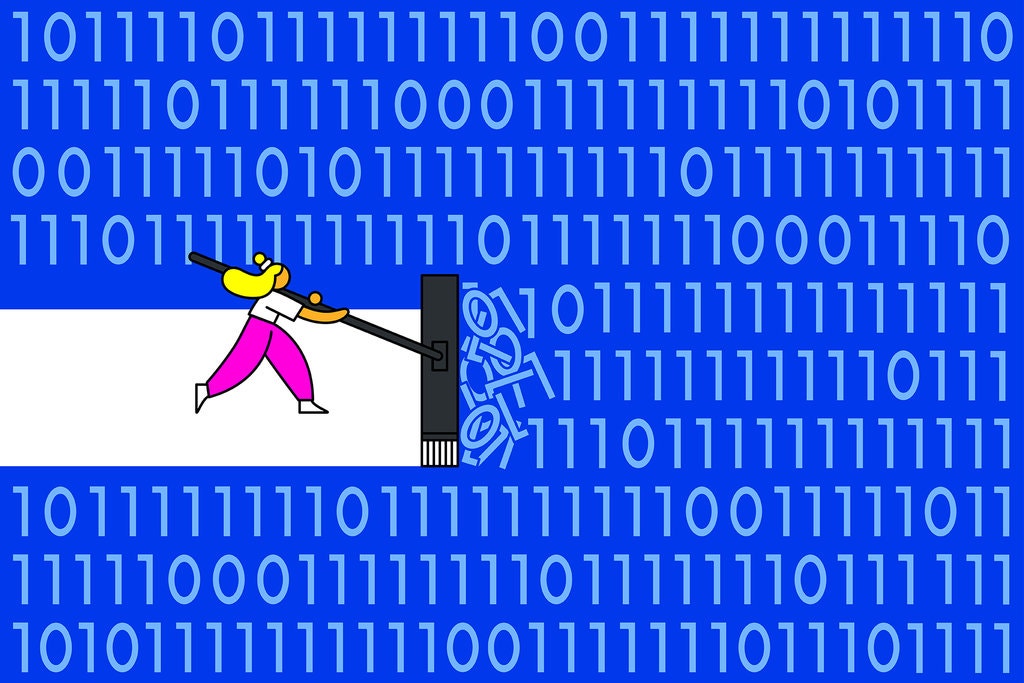I get a regular email newsletter from the New York Times, called Smarter Living, which brings me interesting perspectives, recommendations and information for every day life. This is particularly useful now during the pandemic when were all stuck working remotely.
Recently, the series author/editor, Tim Herrera, gave over the column to Thorin Klosowski, one of the editors and researcher’s/authors of Wirecutter, a service/section of the NY Times, who focusses on on privacy and security topics. The March 24th, 2021, article is on their favorite ad blockers and browser extensions to help protect your online privacy. While not a complete list of tools that should be a part of your complete digital privacy suite (You do have a backup tool that you use regularly, right?), these extensions and tools can help you keep your browsing information a bit more private.
Please note: Some of these tools can break your access to certain sites that rely on tracking their users, or that have not implemented modern security processes!
Blocking ads
First, he talks about blocking online ads with uBlock Origin (Chrome Version / Firefox Version), an ad blocker that works with the Chrome or Firefox browsers. Some folks like tools like Adblock, Adblock Plus or Ghostery, but he particularly likes uBlock Origin for it’s simplicity and that it doesn’t use up a bunch of the computers system resources (which would slow down your computer).
Block tracking
Second, he talks about Privacy Badger (Chrome version / Firefox version), an extension from the Electronic Frontier Foundation that blocks tracking tools (you know how ads seem to follow you around to different web sites, right?). This tool takes care of that problem.
Another tool that you can use to limit web sites from tracking you is to use DuckDuckGo for searches, rather than Google or other main-stream search engines. You can add DuckDuckGo to your Firefox or Chrome browser as an extension, as well as to your mobile devices.
Secure browsing
You may or may have noticed that nearly all web sites now start with “https://” rather than “http://” – that extra “s” means that they’re connecting with your browser securely and encrypting the traffic back and forth with you. Klosowski recommends HTTPS Everywhere (Chrome version / Firefox version), another tool from the Electronic Frontier Foundation. This will force your browser to connect to the secure version of a site, if one exists.
More esoteric tools
One Firefox tool that I’m interested in, called ClearURLs, removes tracking element from URLs you might want to copy and share with others. You can find out more about this tool at ClearURLs.xyz.
There are some more esoteric tools listed here too, like Decentraleyes which can put resources right into your browser rather than letting sites pull them dynamically from third-party hosts like Google. Such tools can prevent web sites that use such tools from breaking because you use an ad blocker or tracking blocker.
He also mentions the Firefox Multi-Account Containers extension, which can help you keep your work, home, social media, shopping and personal browsing separate and not let sites track you between those activities. This is similar to Google Chrome’s Personalities feature, if you prefer that browser.
Password managment
One thing that we’ve recommended for years is that in this day of needing a password for every site and vendor, that one should use a password manager. LastPass has received a lot of press recently for changing their policies on their free version to only allow you to use it either on your mobile devices or on your computers, but BitWarden still let you manage both without charging for your personal needs. They also recommend 1Password which charges a monthly fee for its use. If you don’t want to put your passwords into a secure site in the cloud, then you might also look into other free open source tools like Keepass (Windows), or KeepassX (Mac), although these tools are a bit harder to use, and don’t synchronize as easily.
There is more discussion of browsers that are more secure by default, and changing your search engine to one that doesn’t track your every query, as well as VPN and more. I recommend this article specifically, if you haven’t secured your browsing habits yet, and the series more generally. Not everything is going to appeal to everyone here, but I’ve found it a useful reminder and interesting resource for some of the digital tools we should know about as well as ideas for making modern life a little easier.