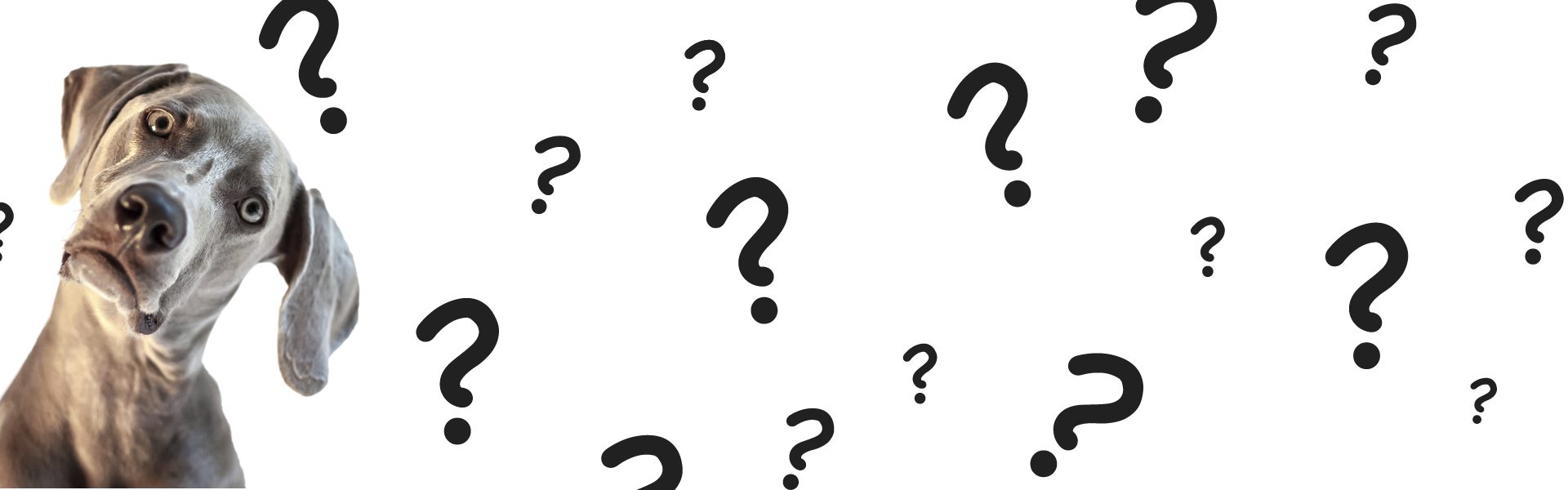Follow the steps below to discover what version you currently have on your machine.
If you do not have the most recent versions, we suggest installing Acrobat DC before installing the newest version of Office. For more information on the installations, upgrading and licensing, please visit our software download page or contact help@swarthmore.edu for assistance.
Acrobat
Acrobat DC is the most recent version of Acrobat. We recommend replacing whatever version you have with this one. Just follow the instructions on the Acrobat DC page.
Windows
- Help > About
- If it doesn’t say “Acrobat DC” you need to update
Mac
- Top menu “Acrobat” > About
- If it doesn’t say “Acrobat DC” you need to update
Word
We suggest you install the most recent version of Office. At the time of this writing that version is Office 2016. When you install the first time, you will need to apply a couple of updates.
Windows
- Start a Microsoft Office program (Word, Excel, Outlook, etc.).
- Click the File tab in the ribbon.
- Then click Account.
- On the right, you should see an About button. You want at least version 16.
- Check for updates – File > Account > Update Options > Update Now
Mac
In order to get the Accessibility Checker you must update to Office 2016
- Open any Office application, such as Word and create a new document.
- Go to the Word menu and choose About Word.
- The version number will be in the dialogue box which opens