Many of us receive our email in what’s known as HTML format. In other words, when you receive an email, it can display multiple fonts, colors, pictures, etc. It’s nice to look at. Unfortunately, the technology that allows your email to be formatted in an aesthetically pleasing way also provides holes for malicious attackers to abuse.
So, to make your email safer to read, it needs to be uglier! This is simply accomplished by reading your email in plain text format. Below is an example of an email (supposedly from Facebook) in HTML format followed by the same exact email in plain text.
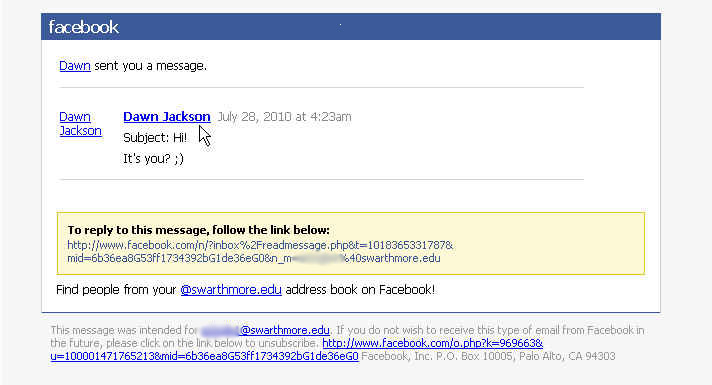
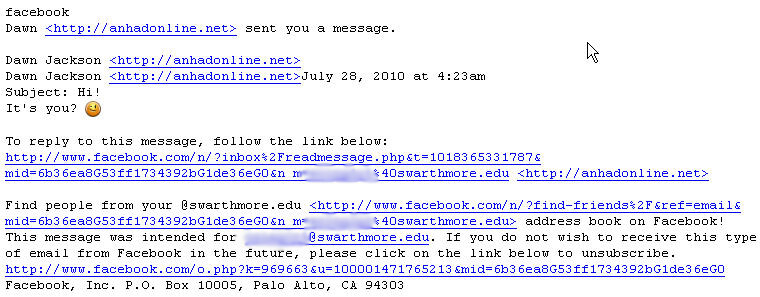
The issue with HTML formatted email is that it allows attackers to hide things, like malicious URL links, in the email body so they can readily infect your computer. In the examples above, the HTML formatted email has links (Dawn Jackson) that lead you to believe they go to facebook.com. However, when you look at the same email in plain text, you can see that the actually link is anhdonline.net. You’ll note that to add credibility, some of the email links do actually lead to Facebook.
Setting the format for viewing email is pretty simple but depends on what you use to read it. If you use Swatmail (or the Zimbra client), click on the Preferences tab and then select the Mail icon in the left hand column. At the option for how to ‘Display Mail’, select ‘As Text’ (see below).
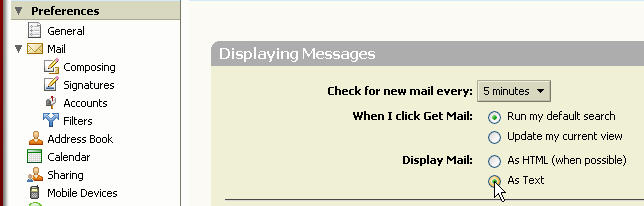
For Thunderbird users, click View on the top menu bar and select ‘Message Body As’ and then ‘Plain Text’.
For AppleMail users, the steps are similar. Click View on the top menu bar then select Message and then ‘Plain Text Alternative’.
Uncover what’s hiding in your aesthetically pleasing email and be safer!!

